1. From the Server computer, go to C:\Documents and Settings\All Users\Application Data\TKI\LicenseManager\TKDongle. (This folder applied to Windows 2000, XP and Server 2003. For Vista, the folder is C:\Program Data\TKI\TKDongle. This folder is “hidden” and may need to login as administrator. This shared folder is renamed as TKDongle with full control access.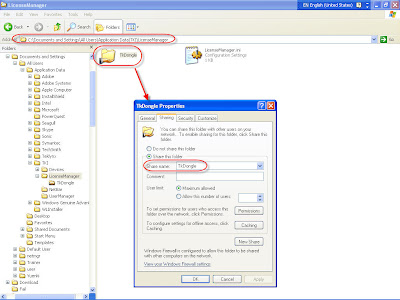
Figure 1 : Sharing Setting
2. Under the Security Tab, the Client computer name (Eric Li) must be added with full control access.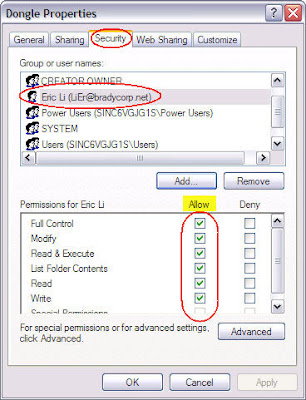
Figure 2 : Security Setting
3. Plug the Hardware dongle (USB or LPT) into the Server. Run the License Manager.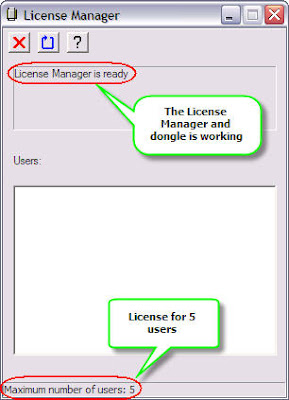
Figure 3 : Network License for 5 users
4. Run the Codesoft software installed at the Client computer. Go to Network Adminstrator. Tick the check box Use Network License. Click Modify button. Browse to the Computer Name (Server) in the network and click OK to end.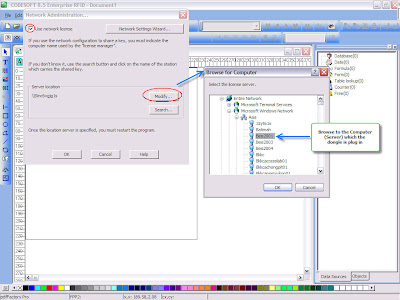
Figure 4 : Server License Setting
5. Close and restart the Codesoft. Go to Help > About. The license is a network version.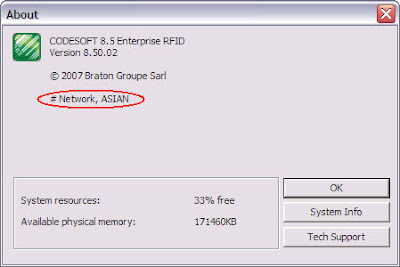
Figure 5 : About Dialog box
6. Go to License Manager at the Server computer. The window listed the Client user name connected to the Server computer. Figure 6 shows that 1 user, YUENKI is connected to the Server.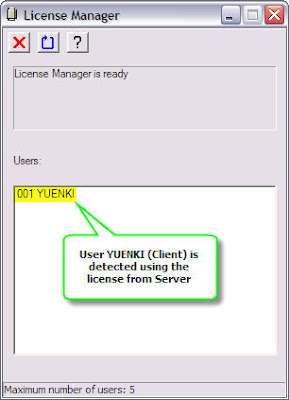
Figure 6 : User name connected to the Server
2008-08-26
Setting Codesoft 8.5 Network License for Server and Client Computer
訂閱:
張貼留言 (Atom)





沒有留言:
張貼留言