LeadTools 產品線介紹 from 迪凱科技 AHA Computer on Vimeo.
2010-05-28
2010-05-27
Backup RPM queue configuration
Question: How do I back up my RPM configuration?
Description: We have RPM running on a dedicated print server machine. We have more than 50 queues. If this machine were to have any problems, these queues would be lost. Is there any way to backup this information just in case our computer crashes?
Answer:
For RPM 5.0:
Go to the "File" menu in the GUI, select "Export" and enter a file name. The RPM GUI will back up the current configuration of queues, actions, transforms, jobs and settings into an XML file. You can later "Import" this from the "File" menu.
For RPM 4.5 and prior:
You can backup your queues, however you must do it from the registry editor. Warning: Modifying the registry can cause serious problems that may make your computer unbootable. Follow these directions at your own risk.
Choose Run from the Windows Start menu. Type regedit.exe and press OK.
Open HKey_Local_Machine\Software\Brooks Internet Software and highlight the RPM (for RPM 9x) or RPMPro (for RPM Select and Elite) subkey.
Choose Export Registry File from the Registry menu. Note: Windows XP users choose Export from the File menu.
Choose a folder and filename and press Save. A descriptive name such as RPM Queue Configuration.reg is recommended.
Close the Registry Editor.
Your queues have now been saved to the file you created. Follow these instructions to import your configuration:
If you have RPM 9x installed, close the user interface. RPM Elite and Select users must stop the RPM service.
Select Run from the Windows Start menu. Type regedit.exe and press OK.
Choose Import Registry File from the Registry menu. Note: Windows XP users choose Import from the File menu..
Locate the previously exported registry file created in the above steps and press Open.
If the import is successful, you will receive a message box that states Information in RPM Queue Configuration.reg has been successfully entered into the registry.
Now, open RPM and you will see your queues from before.
This is a good thing to do for backup purposes and for copying the information to a different computer as well.
Reference:
FAQ: Is there a way to backup my queue configuration?
Description: We have RPM running on a dedicated print server machine. We have more than 50 queues. If this machine were to have any problems, these queues would be lost. Is there any way to backup this information just in case our computer crashes?
Answer:
For RPM 5.0:
Go to the "File" menu in the GUI, select "Export" and enter a file name. The RPM GUI will back up the current configuration of queues, actions, transforms, jobs and settings into an XML file. You can later "Import" this from the "File" menu.
For RPM 4.5 and prior:
You can backup your queues, however you must do it from the registry editor. Warning: Modifying the registry can cause serious problems that may make your computer unbootable. Follow these directions at your own risk.
Choose Run from the Windows Start menu. Type regedit.exe and press OK.
Open HKey_Local_Machine\Software\Brooks Internet Software and highlight the RPM (for RPM 9x) or RPMPro (for RPM Select and Elite) subkey.
Choose Export Registry File from the Registry menu. Note: Windows XP users choose Export from the File menu.
Choose a folder and filename and press Save. A descriptive name such as RPM Queue Configuration.reg is recommended.
Close the Registry Editor.
Your queues have now been saved to the file you created. Follow these instructions to import your configuration:
If you have RPM 9x installed, close the user interface. RPM Elite and Select users must stop the RPM service.
Select Run from the Windows Start menu. Type regedit.exe and press OK.
Choose Import Registry File from the Registry menu. Note: Windows XP users choose Import from the File menu..
Locate the previously exported registry file created in the above steps and press Open.
If the import is successful, you will receive a message box that states Information in RPM Queue Configuration.reg has been successfully entered into the registry.
Now, open RPM and you will see your queues from before.
This is a good thing to do for backup purposes and for copying the information to a different computer as well.
Reference:
FAQ: Is there a way to backup my queue configuration?
限制 MDaemon 只能收發內部信件
讓所有新增的帳號預設只能收發內部信件
1
【Accounts】→【Account Settings...】。
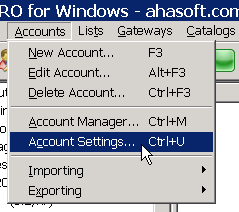
2
於左方窗格「New Account Defaults」下方點選「Mailbox」,勾選「Restrict account to sending and receiving local mail only」限制帳號僅能收發本地端郵件。
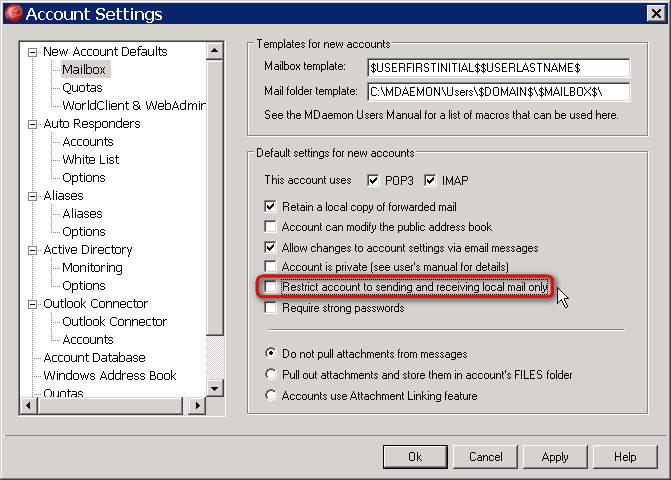
針對特定帳號設定除外規則
3
【Accounts】→【Edit Account...】。
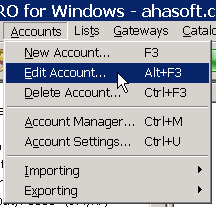
4
於要修改設定的帳號上方點兩下。
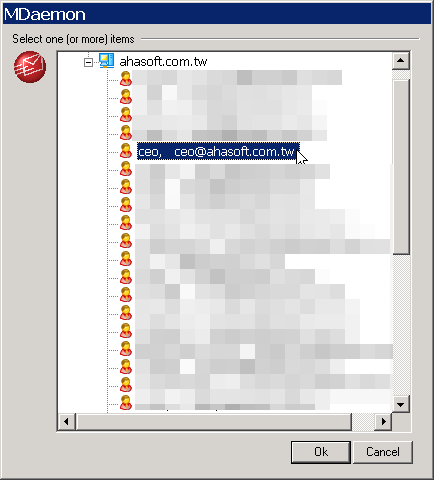
5
於左方窗格「Account Settings」下方點選「Restrictions」,運用右邊窗格的細部設定,可以客製化使用者的可收發信網域,並設定對於非認證網域執行拒絕(Refused)或退信給寄件者(Returned to sender)。
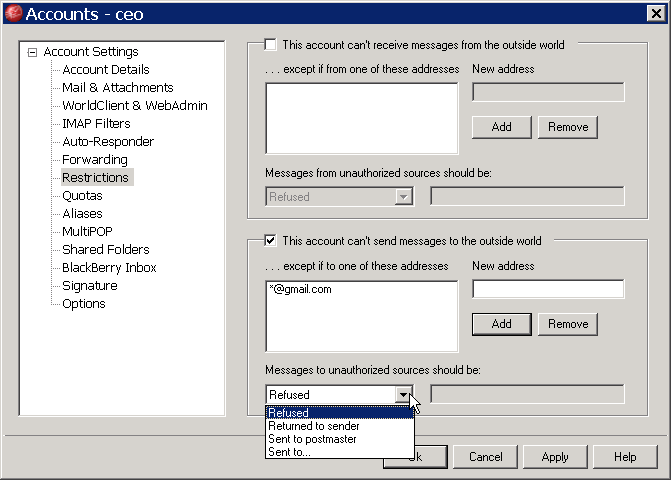
參考資料:
MDaemon 11.x: How can I restrict who can email certain users on my domain?
1
【Accounts】→【Account Settings...】。
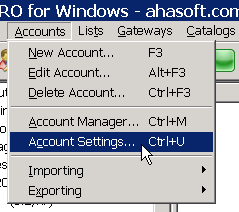
2
於左方窗格「New Account Defaults」下方點選「Mailbox」,勾選「Restrict account to sending and receiving local mail only」限制帳號僅能收發本地端郵件。
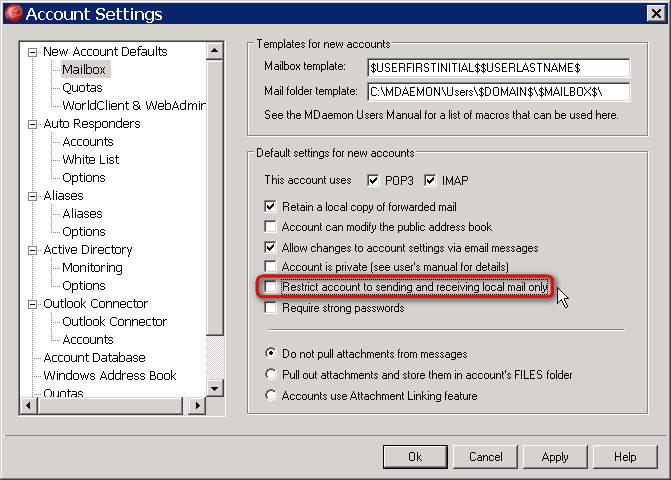
針對特定帳號設定除外規則
3
【Accounts】→【Edit Account...】。
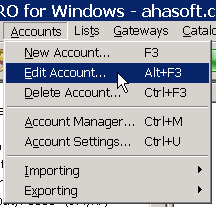
4
於要修改設定的帳號上方點兩下。
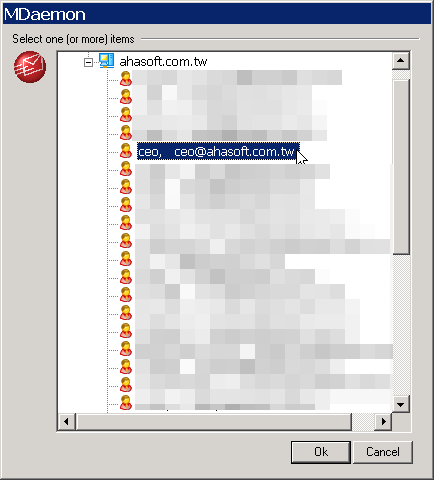
5
於左方窗格「Account Settings」下方點選「Restrictions」,運用右邊窗格的細部設定,可以客製化使用者的可收發信網域,並設定對於非認證網域執行拒絕(Refused)或退信給寄件者(Returned to sender)。
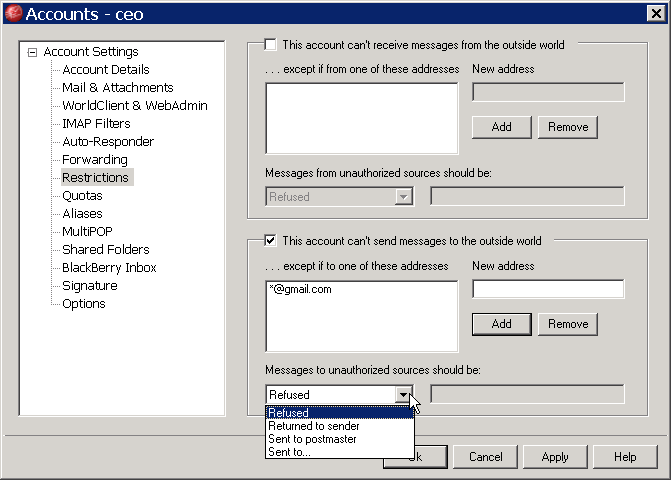
參考資料:
MDaemon 11.x: How can I restrict who can email certain users on my domain?
2010-05-26
MDaemon WorldClient 行事曆共享設定
1
首先,登入 WorldClient 網頁郵件介面,佈景主題建議選取最新的「LookOut」。
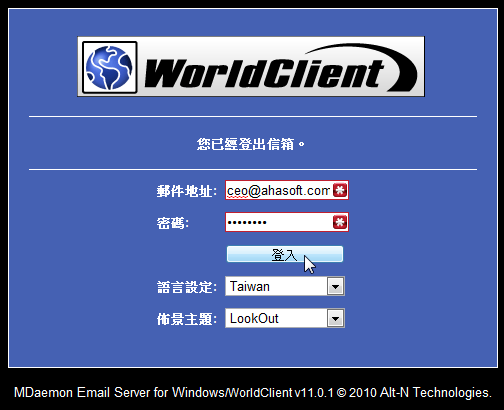
2
登入 WorldClient 後,點選左下角「選項設定」。
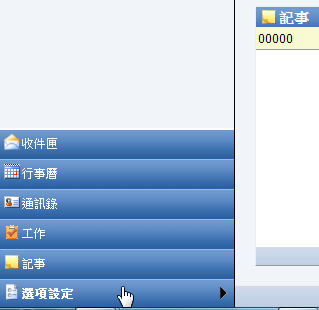
3
點選左邊窗格中的「資料夾」。
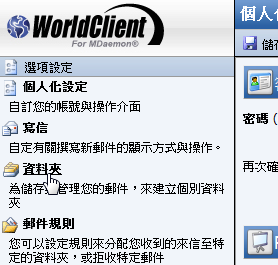
4
按下「行事曆」後方的「共用資料夾」連結。
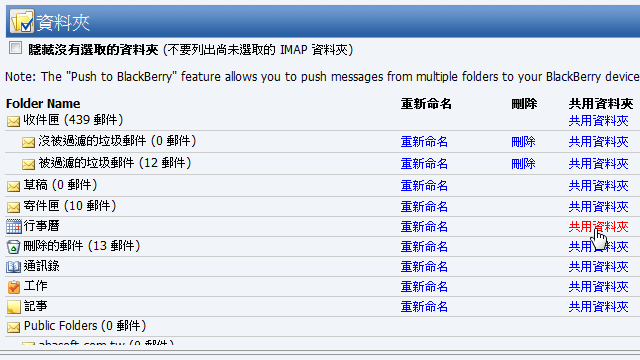
5
按下「共用資料夾」連結後,會彈出「分享資料夾」視窗,於「使用者電子郵件地址」填入分享對象的電子郵件後,調整「權限等級」,再按「儲存後關閉」。
※「使用者電子郵件地址」預設會有一筆「anyone@domain.com.tw」,若調整權限等級就可以將行事曆分享給所有人。
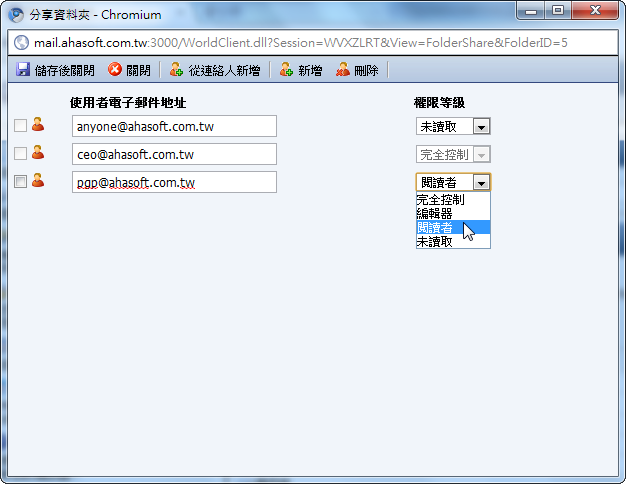
6
請你分享的對象登入 WorldClient 行事曆,就可以看到您的行事曆已經出現於他的行事曆中。
※「工作」及「記事」皆可用相同方式分享。
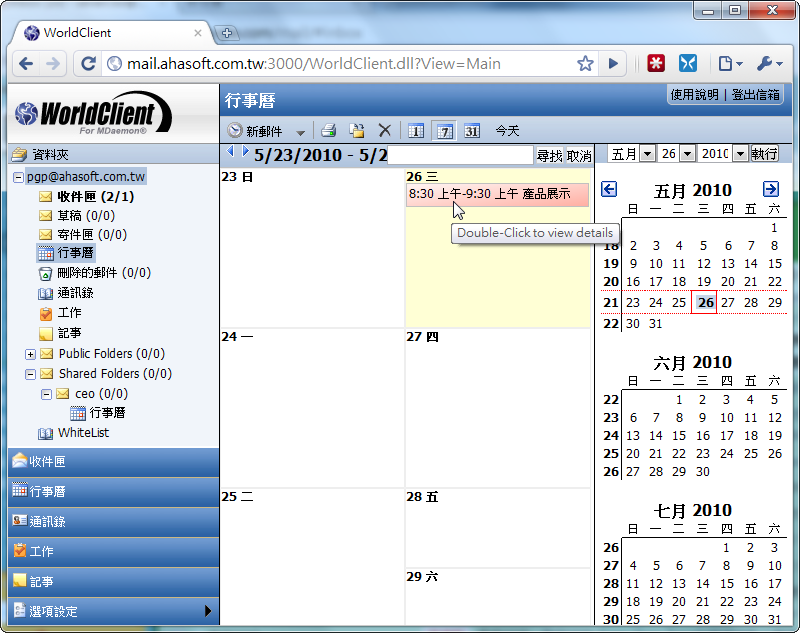
參考資料:
How to share your Calendar from within WorldClient.
首先,登入 WorldClient 網頁郵件介面,佈景主題建議選取最新的「LookOut」。
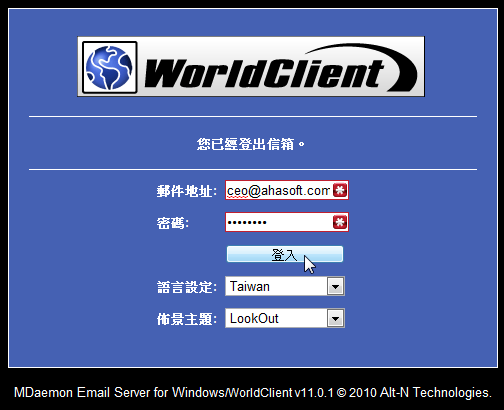
2
登入 WorldClient 後,點選左下角「選項設定」。
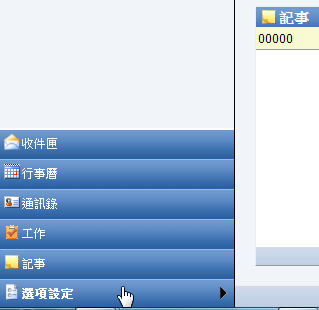
3
點選左邊窗格中的「資料夾」。
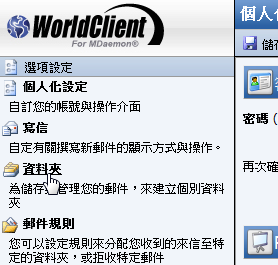
4
按下「行事曆」後方的「共用資料夾」連結。
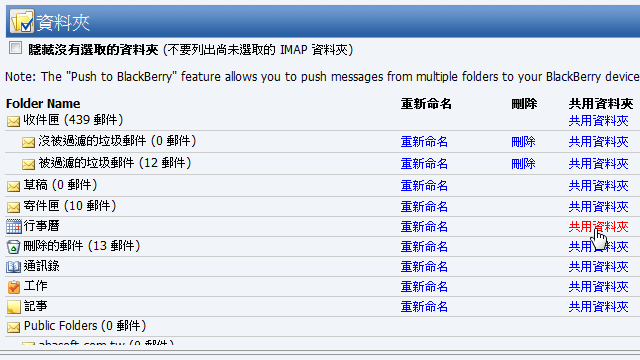
5
按下「共用資料夾」連結後,會彈出「分享資料夾」視窗,於「使用者電子郵件地址」填入分享對象的電子郵件後,調整「權限等級」,再按「儲存後關閉」。
※「使用者電子郵件地址」預設會有一筆「anyone@domain.com.tw」,若調整權限等級就可以將行事曆分享給所有人。
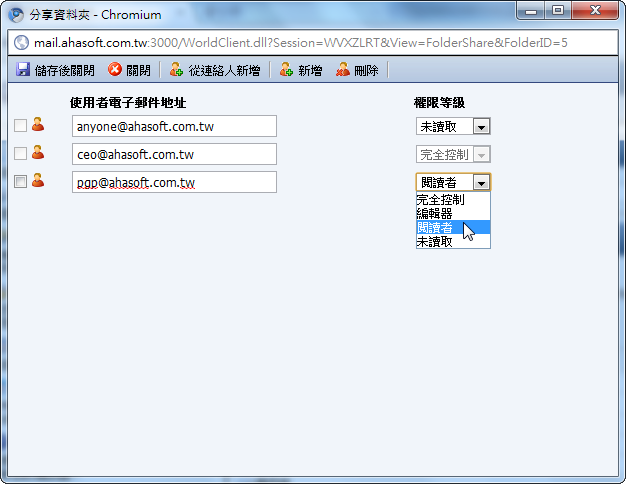
6
請你分享的對象登入 WorldClient 行事曆,就可以看到您的行事曆已經出現於他的行事曆中。
※「工作」及「記事」皆可用相同方式分享。
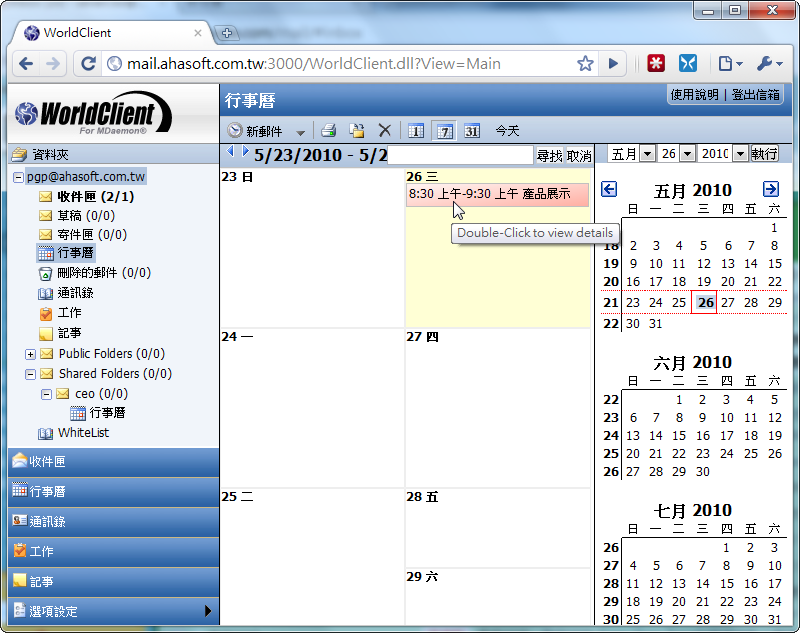
參考資料:
How to share your Calendar from within WorldClient.
更改 MDaemon 郵件預設儲存路徑
1
【Accounts】→【Account Settings...】。
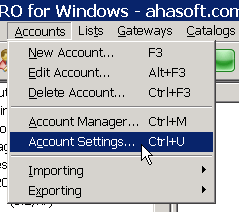
2
點選左邊窗格「New Account Defaults」下方的「Mailbox」選項,再更改「Mail folder template」欄位的路徑設定。
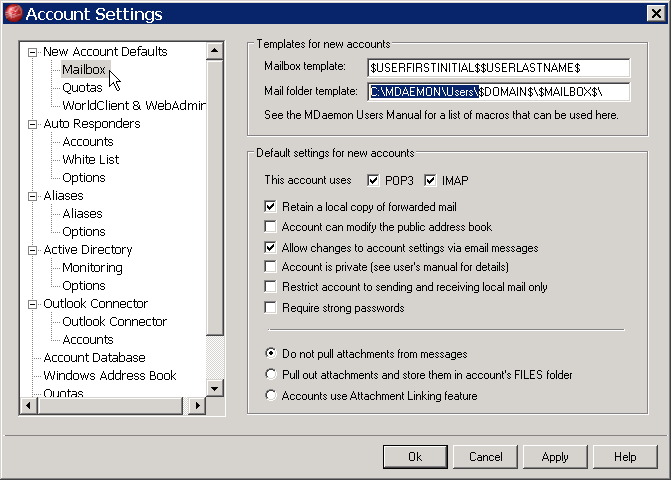
※如果您是舊用戶,改完預設值後還要使用「DirReorg.exe」來搬移舊資料夾及自動更改設定值,請參考下列教學:「Using DirReorg to reorganize your MDaemon user folders」。
【Accounts】→【Account Settings...】。
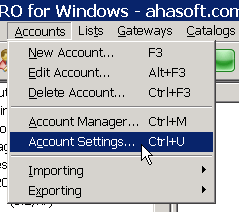
2
點選左邊窗格「New Account Defaults」下方的「Mailbox」選項,再更改「Mail folder template」欄位的路徑設定。
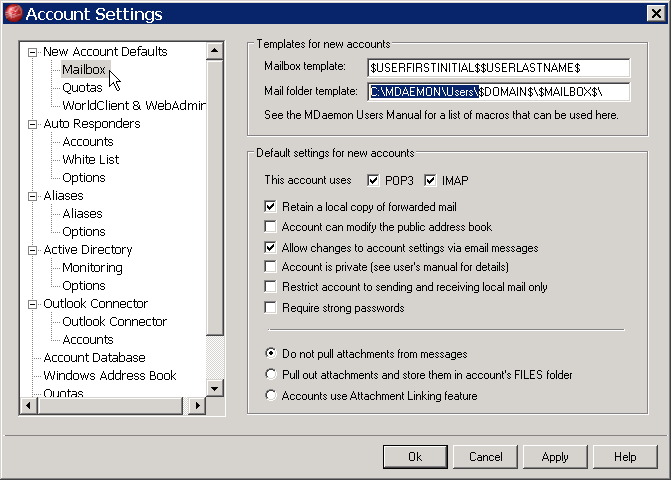
※如果您是舊用戶,改完預設值後還要使用「DirReorg.exe」來搬移舊資料夾及自動更改設定值,請參考下列教學:「Using DirReorg to reorganize your MDaemon user folders」。
2010-05-25
[改版訊息] MDaemon 11.0.2 - May 18, 2010
Changes
[5381] The Domain Sharing option "Incoming Minger queries trigger Domain Sharing lookups" has been reset and is now disabled by default. This option has caused some confusion in the field by being enabled by default. Use of this option causes incoming Minger queries to return TRUE if another sister-node on the Domain Sharing network states that it will accept the message (even though that sister-node might not have the actual local mailbox). Do not enable this option unless that functionality is desired.
[5305] The "Mail Archive" public folder structure design causes the UI and servers to freeze sometimes when a user account is deleted using the UI. This has been temporarily addressed by no longer updating ACL lists for the "Mail Archive" folder structure to remove the deleted user. This is not the ultimate fix but it does solve the issue and should not present any operational problems.
[5336] Header translation feature will now allow case translations like "altn.com = Altn.com"
[5346] Changed default socket send buffer size to 32k. This is up from the typical Windows OS default value of 8k. This may improve transmission speed slightly and may help with problematic deliveries (depends on network pipe, MTU, etc). If you would like to continue to use the OS default edit the following key in MDaemon.ini: [Special] SendBufferSize=0 (zero means use whatever the Windows OS default happens to be at the moment).
[5382] 80_MDaemon_scores.cf makes sure that the DNS_FROM_OPENWHOIS rule is scored at 0 to disable it.
Fixes
[5173] fix to WorldClient not importing email addresses correctly for contacts
[5318] fix to spam/ham learning messages forwarded from Outlook not always being properly recognized
[5330] fix to SMTP connection failure cache being applied to non-SMTP sessions leading to MultiPOP log file growing extremely large
[5341] fix to illegal chars allowed in list name parameter for various list related commands
[5342] fix to contacts are not correctly imported from CSV file, contact field values contain entire line from CSV file
[5353] fix to no reminders are sent for calendar events created in a public folder. If the reminder option is enabled, a reminder should be sent to the creator of the event.
[5397] fix to WebAdmin changes to an account's mailbox path are not saved
[5398] fix to Funambol SyncML for BlackBerry version 8.5.2 throws exception if HTTP auto-update request returns 404 response
[5400] fix to contacts which contain &,<,>,'," characters are not properly synchronized by the Funambol BlackBerry SyncML client
[4985] fix to ComAgent not moving to a visible area of the screen after switching monitors or resolution
[5234] fix to reminders of recurring appointments may have the date of the next occurrence
資料來源:
http://files.altn.com/MDaemon/Release/relnotes_en.html
[5381] The Domain Sharing option "Incoming Minger queries trigger Domain Sharing lookups" has been reset and is now disabled by default. This option has caused some confusion in the field by being enabled by default. Use of this option causes incoming Minger queries to return TRUE if another sister-node on the Domain Sharing network states that it will accept the message (even though that sister-node might not have the actual local mailbox). Do not enable this option unless that functionality is desired.
[5305] The "Mail Archive" public folder structure design causes the UI and servers to freeze sometimes when a user account is deleted using the UI. This has been temporarily addressed by no longer updating ACL lists for the "Mail Archive" folder structure to remove the deleted user. This is not the ultimate fix but it does solve the issue and should not present any operational problems.
[5336] Header translation feature will now allow case translations like "altn.com = Altn.com"
[5346] Changed default socket send buffer size to 32k. This is up from the typical Windows OS default value of 8k. This may improve transmission speed slightly and may help with problematic deliveries (depends on network pipe, MTU, etc). If you would like to continue to use the OS default edit the following key in MDaemon.ini: [Special] SendBufferSize=0 (zero means use whatever the Windows OS default happens to be at the moment).
[5382] 80_MDaemon_scores.cf makes sure that the DNS_FROM_OPENWHOIS rule is scored at 0 to disable it.
Fixes
[5173] fix to WorldClient not importing email addresses correctly for contacts
[5318] fix to spam/ham learning messages forwarded from Outlook not always being properly recognized
[5330] fix to SMTP connection failure cache being applied to non-SMTP sessions leading to MultiPOP log file growing extremely large
[5341] fix to illegal chars allowed in list name parameter for various list related commands
[5342] fix to contacts are not correctly imported from CSV file, contact field values contain entire line from CSV file
[5353] fix to no reminders are sent for calendar events created in a public folder. If the reminder option is enabled, a reminder should be sent to the creator of the event.
[5397] fix to WebAdmin changes to an account's mailbox path are not saved
[5398] fix to Funambol SyncML for BlackBerry version 8.5.2 throws exception if HTTP auto-update request returns 404 response
[5400] fix to contacts which contain &,<,>,'," characters are not properly synchronized by the Funambol BlackBerry SyncML client
[4985] fix to ComAgent not moving to a visible area of the screen after switching monitors or resolution
[5234] fix to reminders of recurring appointments may have the date of the next occurrence
資料來源:
http://files.altn.com/MDaemon/Release/relnotes_en.html
2010-05-24
將MDaemon帳號匯入WorldClient公用聯絡人
【Accounts】→【Exporting】→【Export accounts and list names to public address book...】。
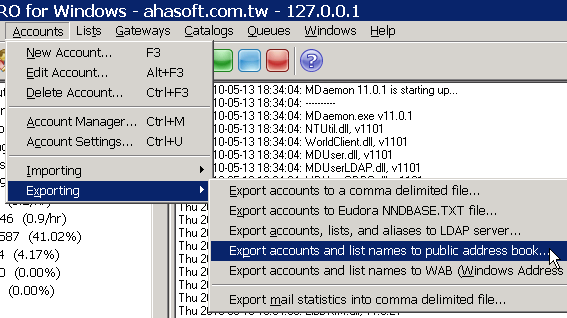
資料來源:
http://www.altn.com/Support/KnowledgeBase/KnowledgeBaseResults/?Number=KBA-01737
執行後可以利用下列步驟確認是否成功:
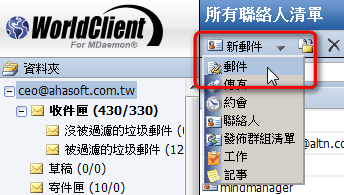
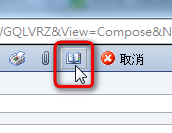
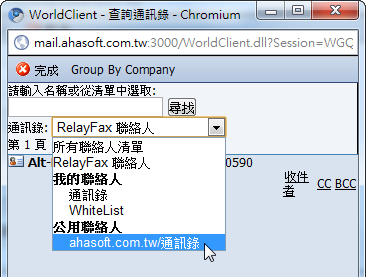

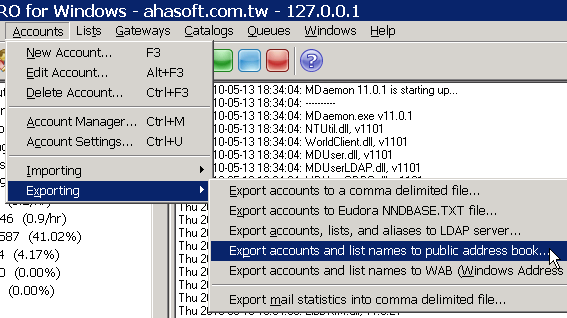
資料來源:
http://www.altn.com/Support/KnowledgeBase/KnowledgeBaseResults/?Number=KBA-01737
執行後可以利用下列步驟確認是否成功:
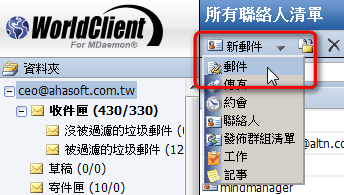
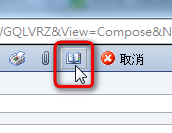
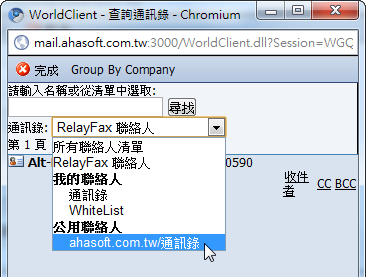

2010-05-20
Nero Multimedia Suite 10 產品比較表
您還在使用舊版的 Nero 還是電腦或 CD/DVD 燒錄器附贈的 Nero 版本嗎?比較一下,就能清楚看出升級至暢銷全世界之數位媒體套裝軟體的最新版本 Nero Multimedia Suite 10 後,您可以如何大展身手。
Nero Multimedia Suite 10 在一個完整的套裝軟體中提供您三種產品,其中包含所有結合的數位媒體功能和工具,可協助您迅速輕鬆製作具有專業樣式成果的專案。下表將您的 Nero 版本與 Nero Multimedia Suite 10 做一清楚的比較。
用 Nero Multimedia Suite 10 所涵蓋的入門到進階級的各項功能,充分揮灑您的數位媒體的優點。
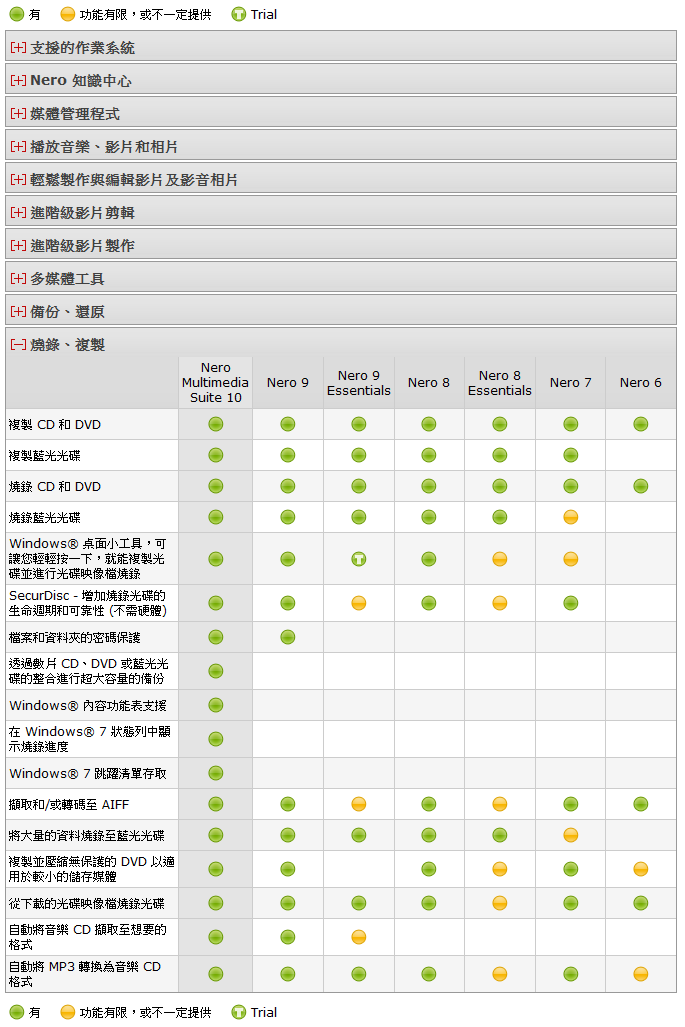
資料來源及完整版比較表:
http://www.nero.com/cht/nero10-version-comparison.html
Nero Multimedia Suite 10 在一個完整的套裝軟體中提供您三種產品,其中包含所有結合的數位媒體功能和工具,可協助您迅速輕鬆製作具有專業樣式成果的專案。下表將您的 Nero 版本與 Nero Multimedia Suite 10 做一清楚的比較。
用 Nero Multimedia Suite 10 所涵蓋的入門到進階級的各項功能,充分揮灑您的數位媒體的優點。
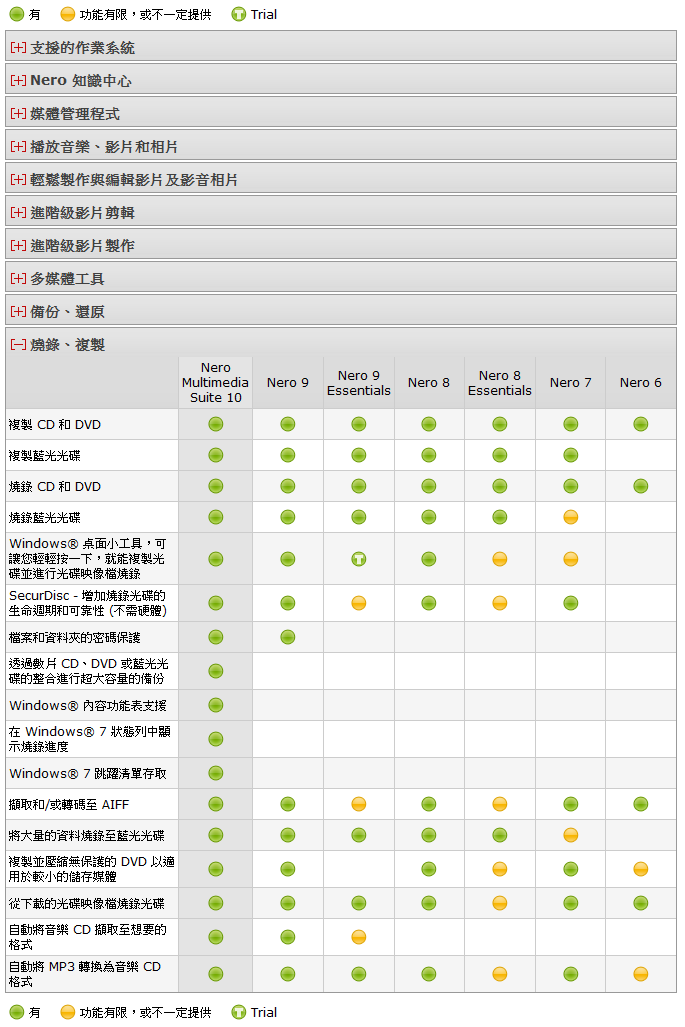
資料來源及完整版比較表:
http://www.nero.com/cht/nero10-version-comparison.html
2010-05-14
PGP Tray Icons - PGP Desktop for Windows
The PGP Tray icon in the Windows System tray allows you access to many of PGP Desktop's features. These include Viewing PGP Logs, About PGP Desktop, Unmounting PGP Virtual Disks, performing encryption on the Current Window or Clipboard, and opening PGP Desktop. When you right or left-click on the PGP Tray icon in the Windows System tray, a menu is displayed giving you access to the available PGP Desktop options.
This article details various examples of the PGP Tray icon.

Normal operation: PGP Desktop is operating normally; no passphrases are cached, message proxying is enabled, no other PGP operations are in progress.

Cached passphrase: PGP Desktop is operating normally; additionally, one or more private key passphrases has been cached. Caching passphrases is an optional time-saving feature, in that you don’t have to type your passphrase if it’s cached to sign a key, for example, but it’s also a security risk in that if you leave your system with the passphrase cached, whoever walks up to your system could use PGP Desktop without having to type the appropriate passphrase.

Message proxying disabled: Proxying of email messages has been disabled; incoming encrypted messages will not be decrypted or verified and outgoing messages will not be encrypted or signed. You can turn message proxying back on using the PGP Tray menu or the PGP Options.

Busy: PGP Desktop is in the middle of an operation, such as encrypting a disk. When the operation is complete, the PGP Tray icon changes back to the appropriate icon.
Reference:
https://pgp.custhelp.com/app/answers/detail/a_id/1508
This article details various examples of the PGP Tray icon.

Normal operation: PGP Desktop is operating normally; no passphrases are cached, message proxying is enabled, no other PGP operations are in progress.

Cached passphrase: PGP Desktop is operating normally; additionally, one or more private key passphrases has been cached. Caching passphrases is an optional time-saving feature, in that you don’t have to type your passphrase if it’s cached to sign a key, for example, but it’s also a security risk in that if you leave your system with the passphrase cached, whoever walks up to your system could use PGP Desktop without having to type the appropriate passphrase.

Message proxying disabled: Proxying of email messages has been disabled; incoming encrypted messages will not be decrypted or verified and outgoing messages will not be encrypted or signed. You can turn message proxying back on using the PGP Tray menu or the PGP Options.

Busy: PGP Desktop is in the middle of an operation, such as encrypting a disk. When the operation is complete, the PGP Tray icon changes back to the appropriate icon.
Reference:
https://pgp.custhelp.com/app/answers/detail/a_id/1508
2010-05-11
解決MDeamon的Local Queue經常卡信的問題
如果 MDaemon 經常發現 E-Mail 延遲遞送,可以試著變更「Spam Filter」裡的「DNS service」預設值,步驟如下:
1
【Security】→【Spam Filter...】。
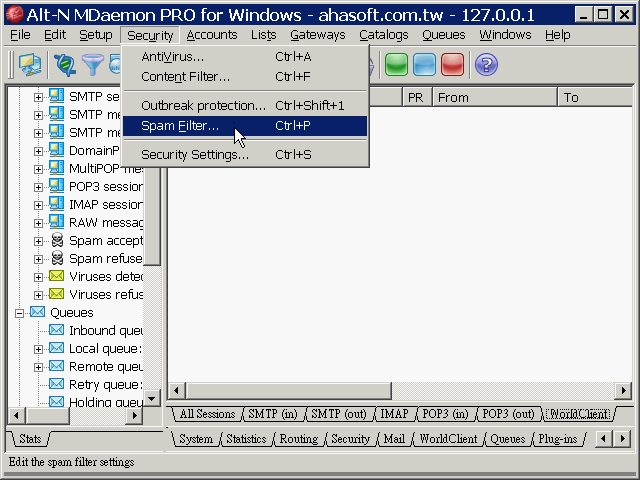
2
於「Spam Filter」視窗左方點選「Spam Filter」下的「Options」,再將「Is DNS service available?」的設定值改為「No」。

1
【Security】→【Spam Filter...】。
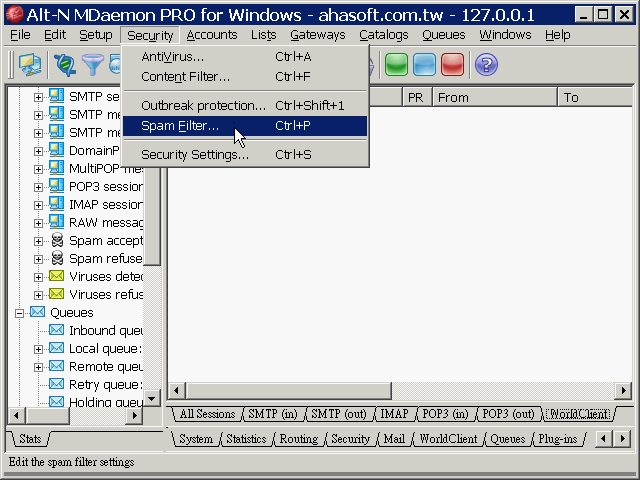
2
於「Spam Filter」視窗左方點選「Spam Filter」下的「Options」,再將「Is DNS service available?」的設定值改為「No」。

2010-05-10
PGP離線註冊(10.x版以後)
請登入「PGP LEMS」:
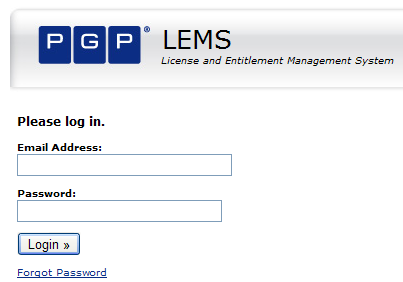
按下〔Troubleshoot License Registration〕按鈕後依指示操作!
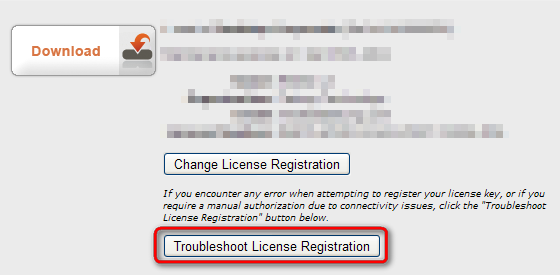
若不知詳細步驟,可以參考「PGP離線註冊(9.x版以前)」之第 5 - 9 個步驟。
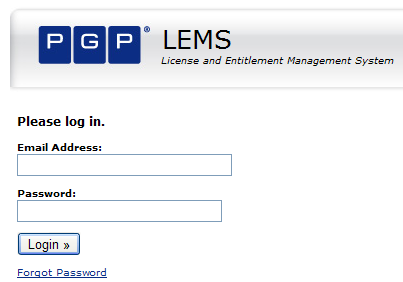
按下〔Troubleshoot License Registration〕按鈕後依指示操作!
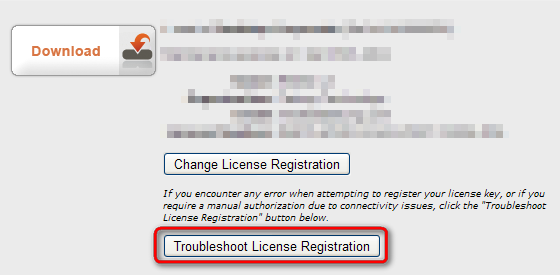
若不知詳細步驟,可以參考「PGP離線註冊(9.x版以前)」之第 5 - 9 個步驟。
2010-05-05
設定 MDaemon WebAdmin 連線有效時間
MDaemon WebAdmin 預設連線工作階段有效期限為 15 分鐘,也就是說,您的 WebAdmin 網頁如果「閒置」超過 15 分鐘就會自動被登出,如果希望時間可以更長,可以藉由下列方式來調整設定:
1
【Setup】→【Web, Sync, & IM Services...】。
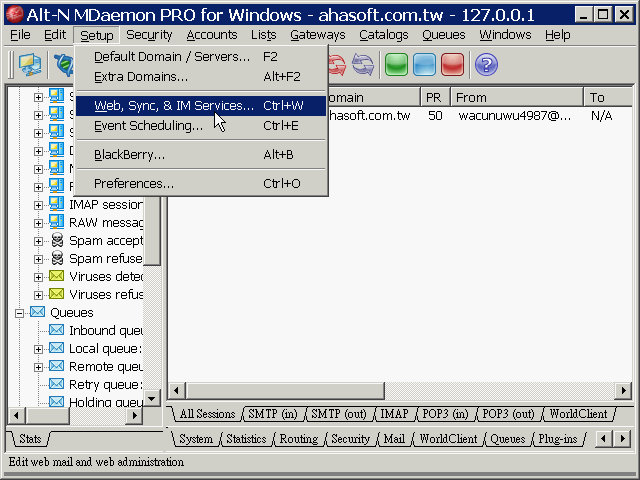
2
「WebAdmin (web configuration)」→「Web Server」→變更「Sessions expire after」欄位的數值(以分鐘為單位)。
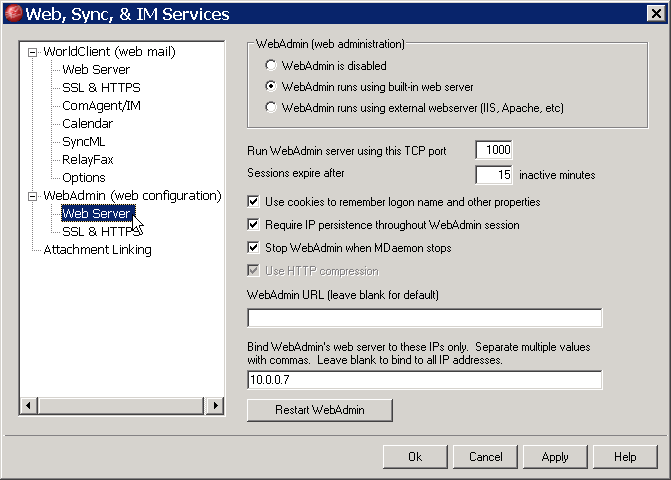
Reference:
http://www.altn.com/Support/KnowledgeBase/KnowledgeBaseResults/?Number=KBA-01794
1
【Setup】→【Web, Sync, & IM Services...】。
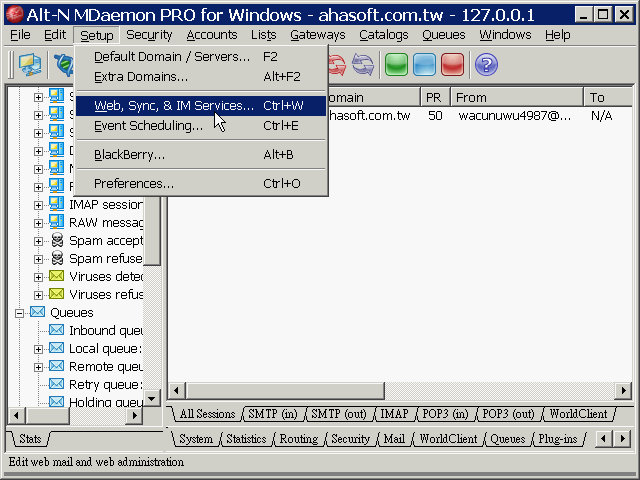
2
「WebAdmin (web configuration)」→「Web Server」→變更「Sessions expire after」欄位的數值(以分鐘為單位)。
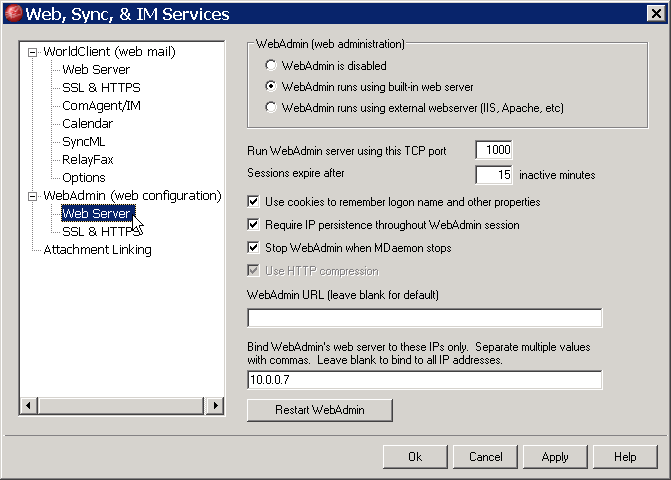
Reference:
http://www.altn.com/Support/KnowledgeBase/KnowledgeBaseResults/?Number=KBA-01794
