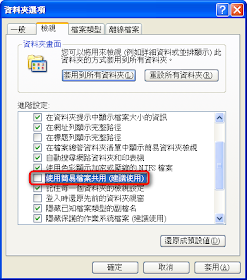2008-12-25
2008-12-12
Acunetix Web Vulnerability Scanner Licensing
1. Acunetix Web Vulnerability Scanner Licensing
Acunetix Web Vulnerability Scanner is available as a Small Business version, Enterprise version, or as a Consultant version.
1.1 Perpetual or Time Based Licenses
Acunetix WVS is sold as a one-year or as a perpetual license. Updates are included in the one-year and perpetual licenses. Without a maintenance agreement free support and upgrades are included for the first month.
To extend this period of support to one or more years, a maintenance agreement should be purchased. This entitles you to free upgrades and support for the duration of the agreement.
1.2 Small Business Version 1 Nominated Website installed on a Single Server
The Small Business version one site/server license allows you to install one copy of Acunetix on one computer, and scan one site.
You can only scan the website owned by the company you are working for AND before the scan you must obtain proper authorization to scan the website. To scan third-party websites you require the consultant version Acunetix Enterprise version will leave a trail in the log files of the scanned server - scanning of third party sites is prohibited with this license.
If you need to scan an unlimited number of sites/servers, you must purchase Acunetix WVS Enterprise Unlimited Websites.
To install copies on several computers, the necessary individual licenses must be purchased.
1.3 Enterprise Version Unlimited Sites/Servers
The Enterprise version license allows you to install one copy of Acunetix on one computer, and scan an unlimited number of sites or servers.
You can only scan those website/s owned by the company you are working for AND before the scan you must obtain proper authorization to scan the website/s. To scan third-party websites you require the consultant version. Acunetix Enterprise version will leave a trail in the log files of the scanned server - scanning of third party sites is prohibited with this license.
To install copies on several computers, the necessary individual licenses must be purchased.
1.4 Consultant Version
The Consultant version license allows customers to install one copy of Acunetix on one computer, and scan an unlimited number of sites or servers provided that they have obtained permission from the respective site owners. Scanning of third party sites without the necessary permission from their respective owners is prohibited with this license.
This Consultant version is ideal for consultants who provide web security testing services, or an ISP, for example. The Consultant edition also includes the capability of modifying the reports to include their company logo.
This version is the only version that you can use to audit third-party websites, i.e., websites not owned by the company you are working for.
To install copies on several computers, the necessary individual licenses must be purchased.
2. Payment Methods Accepted
Payment can be made by credit card (Visa, MasterCard) or by wire transfer.
If paying by wire transfer our online ordering system will provide you with a proforma invoice and the relevant bank details according to your geographic location.
3. Product delivery
Acunetix software products are delivered electronically. A license key and download location is sent to you by email within one business day of placing your order.
4. Refunds
If you are not sure of your purchase, please ask for an evaluation key before ordering. However refunds may occasionally be offered at the discretion of the management.
5. Pricing Terms and Conditions: FOB (End User) Internet excluding all taxes
All taxes such as royalty taxes, levies, duties, sales tax and VAT must be added to these prices and paid by the end user in the respective market.
6. Delivery
Electronic Software Delivery, activated by means of a license key.
Scanner Small Business 版:只能安裝於一台機器,掃描一台伺服器、一個網站。
Enterprise 版:只能安裝於一台機器,掃描無限台伺服器、掃描無限個網站。
Consultant 版:只能安裝於一台機器,掃描無限台伺服器、掃描無限個網站,可以掃描第三方伺服器。
Reference:
http://www.acunetix.com/ordering/order_help.htm
如何關閉 MDaemon 的報表功能(Mail Statistics Summary)?

2. 在 [Special] 下方新增一行文字:「SendStatsReport=No」後儲存,並重新啟動 MDaemon。

Reference:
How can I disable the Statistics Report in MDaemon?
2008-12-10
Solid Converter PDF 註冊教學 (v5.0.627)

2. 軟體開啟後便會跑出註冊提醒視窗,請點選第2項:「我已有解鎖密碼,並想解開 Solid Converter PDF」,再按【解開】按鈕。

3. 出現解鎖視窗後,將您所收到的註冊資料輸入後,按【確定】按鈕,就可以將軟體註冊為正式版。
必填欄位中英對照:
姓名(Name)
電郵(Email)
機構(Organization)
解鎖密碼(Unlock Code)

2008-12-03
小紅傘軟體派送 - 透過 SMC Frontend 安裝 SMC Agents、AntiVir Professional
- 防火牆(派送安裝時須關閉): 如果 Client 端有使用防火牆,請確認已開啟下列 TCP 連接埠:
Out (TCP): 7000, 7001, 7010, 7020, 7021, 7030, 7050, 7051, 7080, 7100.
In (TCP): 7030
並且可以使用 ICMP 協定、已啟用 PING (incoming echo demands) 功能 - 來賓帳戶 (Guest account):「控制台」→「使用者帳戶」中的「Guest」帳戶必須是已關閉的。
- 已關閉「簡易檔案共用」:檔案總管→【工具】→【資料夾選項】→「檢視」→「進階設定」→取消勾選「使用簡易檔案共用 (建議使用)」。
- 可以從 SMC Server 存取 Client 端的「C$」。
- 派送者所使用的帳號必須具有 Client 端的管理權限。
以 SMC Frontend 派送 SMC Agent
1. 以群組派送為例,右鍵點擊目標群組 (自訂的),再於右鍵選單中選取【Installation】→【Avira SMC Agent】→【Install】。

2. 輸入管理者帳號密碼 (密碼不能為空值!)。

3. SMC Agent 代理程式派送成功。

以 SMC Frontend 派送 AntiVir Professional
1. 以群組派送為例,右鍵點擊目標群組 (自訂的),再於右鍵選單中選取【Installation】→【Avira AntiVir Workstation】→【Install】。

2. 派送前的選項:

3. 成功派送後,務必進行病毒碼的更新,用戶端的電腦小圖示才不會出現紅色的「驚嘆號」。



小紅傘 - 如何使用虛擬群組 (Security Environment)






以拖放方式就可以將「網路芳鄰 Network Neighborhood」中的電腦納入「虛擬群組 Security Environment」來管理:

亦可以使用「指定 IP」的方式將電腦納入「虛擬群組 Security Environment」:


開啟及登入 AntiVir SMC

2. 右鍵點選左邊窗格之「Avira Security Management Center Frontend」後,選擇【Login】來登入前端管理程式。

3. 登入選項有「本機電腦 Local Computer」及「遠端電腦 Remote Computer」,如果 SMC Server 跟 SMC Frontend 是在同一台則選擇「Local Computer」,並輸入於 SMC Server 具有管理權限的帳號。

4. 登入成功。

小紅傘中控版建置教學
1. 安裝 SMC Server
2. 安裝 SMC Frontend
3. 開啟及登入 SMC
4. 註冊 SMC
5. 使用軟體儲藏庫
6. 如何使用虛擬群組 (Security Environment)
7. SMC 之組態設定
8. 透過 SMC Frontend 安裝 SMC Agents
9. SMC Agent 的 Pull/ Push 模式
10. 群組過濾功能
11. Windows 安裝
12. 其他說明
13. Unix
[下載官方英文PDF教學文件]
適用產品
• Avira SmallBusiness Suite [Windows]
• Avira Security Management Center [Windows]
資料來源:
http://www.avira.com/en/support/kbdetails.php?id=317
2008-12-02
AntiVir SMC HowTo
SMC HowTo pdf file
Description
The SMC How To document, which describes the general procedure for installation and configuration of Avira SMC, can be downloaded from the link below.
Basically it details a part of the User Guide, including the integration of AntiVir products.
It refers to the following subjects:
1. Installation of the SMC Server
2. Installation of the SMC Frontend
3. Starting of the SMC and Logon
4. Licensing of the SMC
5. Installing the Software Repositories
6. How to install the Security Environment
7. Configuration Settings of the SMC
8. Installation of the SMC Agents via the SMC Frontend
9. Pull/ Push mode of the SMC Agent
10. Filtering groups
11. Windows Installation
12. General Hints/ Information
13. Unix
Download Avira SMC HowTo
Affected products
• Avira SmallBusiness Suite [Windows]
• Avira Security Management Center [Windows]
Reference:
http://www.avira.com/en/support/kbdetails.php?id=317
AntiVir Software Repository 軟體儲藏庫使用教學
1. 「Software Repository」→【新增】→【Software】。

2. 以「Avira AntiVir Professional」為例,選定安裝檔後按〔開啟〕。

3. 按〔...〕按鈕來指定序號檔。

4. 指向「*.KEY」檔後按〔開啟〕。

5. 再按〔Accept〕按鈕,以確認派送出去的這個軟體要使用該序號。

6. 註冊檔指定完成。

小紅傘註冊教學-適用於中控架構版本

2. 右鍵點擊左邊窗格之「Avira Security Management Center Frontend」處,選擇【License】。

3. 於「License」視窗中按〔New License〕按鈕,再匯入 *.key 檔即可。



附註:
- 小紅傘中控版也可以線上申請一個月的試用序號[按此申請],請務必依照所需之版本提出申請,若尚未決定要購買哪個版本,而想要有中控功能,可以先試用「Avira SmallBusiness Suite」。
- 此教學同時適用於正式版及試用版之註冊。
2008-12-01
OsMonitor 群組控管設定

2. 「分組設定」視窗中,以右鍵按「預設組」後,選擇「建立新組」。

3. 再將員工端電腦移動到自設群組。


4. 再開啟〔系統設定〕。

5. 由下拉式選單中選擇所要設定的群組,設定完畢後儲存,就可以讓不同群組有不同的管控設定。

OsMonitor總代理:http://www.osmonitor.com.tw/
Products Supported by Avira SMC
products, which must be purchased separately. For further details, please visit our
website: http://www.avira.com.
• Avira AntiVir Professional (Windows 2000, XP, Vista)
– AntiVir Guard (On-Access Scanner)
– AntiVir MailGuard
– AntiVir WebGuard
• Avira AntiVir Server 8 (Windows)
• Avira AntiVir Server (UNIX)
• Avira AntiVir Professional (UNIX)
• Avira AntiVir MailGate (UNIX)
• Avira AntiVir WebGate (UNIX)
• Avira Updater (UNIX)
Reference: Avira Security Management Center User Manual P.95