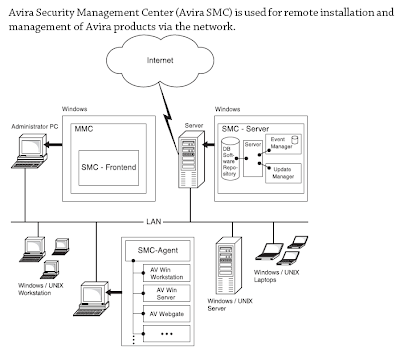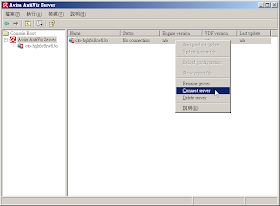Kiwi Secure Tunnel - 任何網路的 Syslog 流量保全,Kiwi Secure Tunnel 是免費的 Windows Secure Tunnel Service 軟體,可以搭配 Kiwi Syslog Daemon 使用。
Kiwi Secure Tunnel 接收、壓縮、加密、安全傳輸 Syslog 訊息,從分散各處的網路設備到 Kiwi Syslog Daemon。
Kiwi Secure Tunnel 僅提供於 Windows 2000/XP/2003/Vista 執行的 Service 版,Kiwi Secure Tunnel Manager 程式是 NT Service 的設定及管理介面。
Kiwi Secure Tunnel 是主從式架構(Client/Server),Client 端從一個或多個網路中的設備擷取訊息,並且透過安全連線將訊息轉送給 Server 端,再由 Server 端將訊息轉送給一個或多個 Syslog Daemons。
Kiwi Secure Tunnel 也可以監控指定檔案的內容,並且把這些資料用 Secure Tunnel 以 Syslog 訊息傳送給 Kiwi Syslog Daemon。
Client 跟 Server 都非常不佔空間,並且設定容易、快速。
付費版本的額外功能:
* 可以同時透過 UDP 及 TCP 接收訊息
* 可以定義多個 Inbound 連接埠
* 同時多 Tunnel 連線 *
* 額外的 Tunnel 加密演算:DES、3DES、AES
* 緩衝區滿載時動態快取到檔案(Tunnel Client 及 Server)
* 增加了緩衝能力
* 優先的郵件支援
* 新版釋出、BUG 報告的優先通知
* 多檔案監控
* 每個額外的 Client-Server Tunnel 連線要求購買一個授權,註冊碼適用於 Server,允許適當數量的客戶端同時連線。
-------------------------------------------------------------------------------------
Kiwi Secure Tunnel - Secure your syslog traffic over any network, Kiwi Secure Tunnel is a freeware Windows Secure Tunnel Service for use with Kiwi Syslog Daemon (or compatible).
Kiwi Secure Tunnel receives, compresses, encrypts and securely transports, syslog messages from distributed network devices to Kiwi Syslog Daemon.
Kiwi Secure Tunnel is provided only as a Service Edition that runs on Windows 2000/XP/2003/Vista. The Kiwi Secure Tunnel Manager program provides the interface to configure and manage the NT service.
The Kiwi Secure Tunnel is made up of a client and a server. The Tunnel Client gathers messages from one or more devices on a network and forwards the messages across a secure link to the Tunnel Server. The Tunnel Server then forwards the messages on to one or more Syslog Daemons.
Kiwi Secure Tunnel also has the ability to monitor the contents of selected files and send data from these files as syslog messages to Kiwi Syslog Daemon using the Secure Tunnel.
Both the Client and the Server have a small footprint and are easily and quickly configured.
Additional licensed version features:
* Receive messages via UDP and TCP simultaneously
* Multiple inbound port definitions
* Multiple simultaneous tunnel connections *
* Additional tunnel encryption methods; DES, 3DES, AES
* Dynamic Cache to File on buffer full (tunnel client and server)
* Increased buffer capacity
* Priority e-mail support
* Early notification of new releases and bug reports.
* Multiple file monitoring
* Each additional Client-Server tunnel connection requires one additional license to be purchased. The license is applied to the Server to allow the appropriate number of simultaneous Client connections.