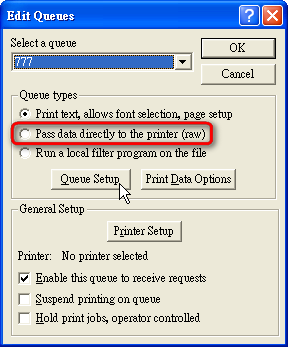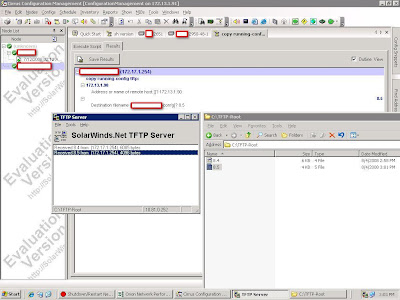2008-08-28
2008-08-27
InstallShield 離線註冊教學
1. 請開啟 InstallShield 2008,並點選圖片中紅框框處的「Own」。
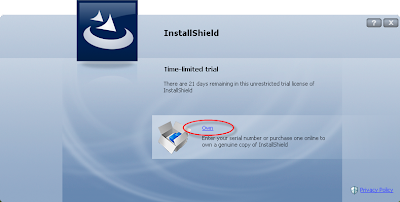
2. 點選中間的「Own」後即會要求輸入「Serial Number」輸入完畢後按下右下角的〔Verify〕按鈕。
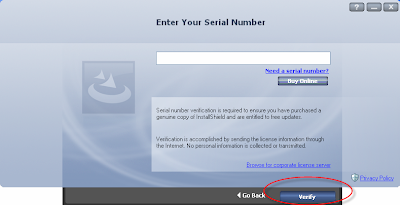
3. IS 在上傳您的註冊要求,請稍等一下下。
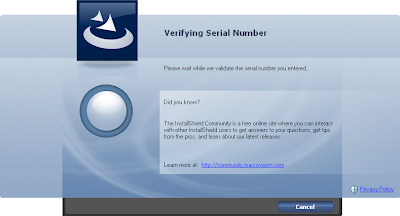
4. 因連線失敗,所以會出現「Internet Verification Failed」錯誤畫面,詢問您是否要使用網路註冊的方式再註冊一次,或者使用離線註冊的方式,若要使用離線註冊,請按〔Proceed with offine verification〕離線註冊按鈕。
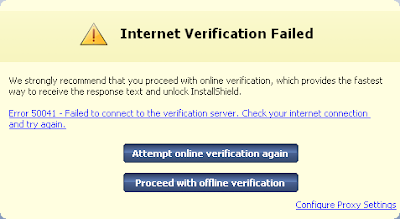
5. 出現「Offline Verification」離線註冊視窗時,請按下〔Save〕按鈕,將「Request text」內容儲存為「License.request」後寄給我們!我們再向官方申請離線註冊碼給您註冊。
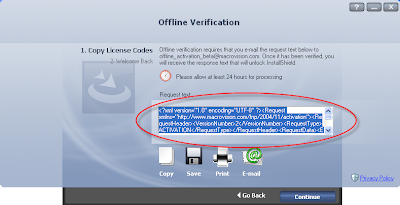
6. 待申請通過後,原廠會給予一個「response.txt」或「response.xml」文字檔,將此文字檔內的所有資料複製下來後貼上至「Response text」欄位,並且按下〔Verify〕按鈕即可。
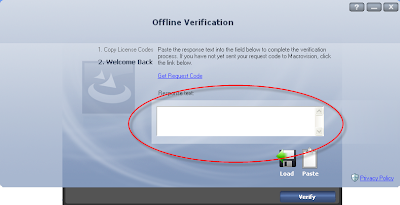
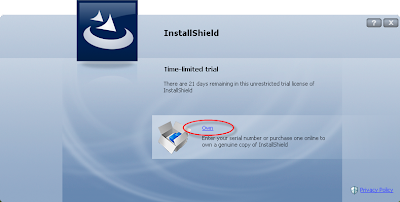
2. 點選中間的「Own」後即會要求輸入「Serial Number」輸入完畢後按下右下角的〔Verify〕按鈕。
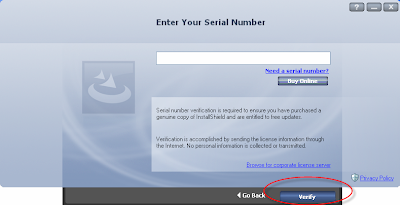
3. IS 在上傳您的註冊要求,請稍等一下下。
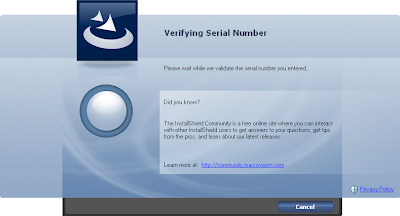
4. 因連線失敗,所以會出現「Internet Verification Failed」錯誤畫面,詢問您是否要使用網路註冊的方式再註冊一次,或者使用離線註冊的方式,若要使用離線註冊,請按〔Proceed with offine verification〕離線註冊按鈕。
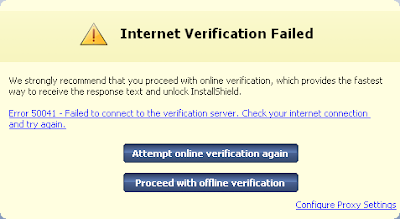
5. 出現「Offline Verification」離線註冊視窗時,請按下〔Save〕按鈕,將「Request text」內容儲存為「License.request」後寄給我們!我們再向官方申請離線註冊碼給您註冊。
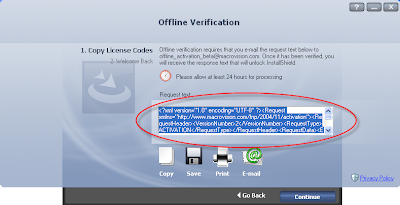
6. 待申請通過後,原廠會給予一個「response.txt」或「response.xml」文字檔,將此文字檔內的所有資料複製下來後貼上至「Response text」欄位,並且按下〔Verify〕按鈕即可。
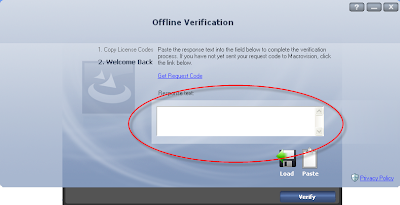
Ultraedit 系列產品升級優惠
Ultraedit 32 或 IDM 系列產品授權想合併升級可以嗎?
曾經購買過 Ultraedit 舊版本或系列產品的客戶,若不同時期購買多個授權,現在想要升級版本或升級永久授權版時可以合併計算授權數量後依照總數之等級可優惠購買升級版本。
(註:當升級過後的授權將不可再次提出申請升級使用)
曾經購買過 Ultraedit 舊版本或系列產品的客戶,若不同時期購買多個授權,現在想要升級版本或升級永久授權版時可以合併計算授權數量後依照總數之等級可優惠購買升級版本。
(註:當升級過後的授權將不可再次提出申請升級使用)
舉例:
某企業兩年前購買 UltraEdit 32 18 套「單機版」、一年前購買 UltraEdit 32 10
人版授權,今天想合併升級為永久升級版時可用 28人授權等級來計算升級價格。
某企業兩年前購買 UltraEdit 32 18 套「單機版」、一年前購買 UltraEdit 32 10
人版授權,今天想合併升級為永久升級版時可用 28人授權等級來計算升級價格。
2008-08-26
FTP Voyager 相關問題
問:支援的作業系統?
答:
• Windows 2000 (Advanced) Server
• Windows 2000 Professional
• Windows XP Home / Professional
• Windows Server 2003
• Windows Vista
http://www.ftpvoyager.com/dn.asp
答:
• Windows 2000 (Advanced) Server
• Windows 2000 Professional
• Windows XP Home / Professional
• Windows Server 2003
• Windows Vista
http://www.ftpvoyager.com/dn.asp
GFI Network Server Monitor 介面簡介
Can I increase the printer limit?
Question:
My RPM license is limited to 24 printers. Is it possible to allow RPM to print to more than this number of printers?
Answer:
RPM Select is limited to print to only 24 printers and this limit cannot be increased. If you have RPM Select and wish to print to more printers, please contact us for information on 'converting' your license to RPM Elite.
If you have RPM 9x, your printer limits can be increased up to 249. With RPM Elite, the printer limits can be increased up to unlimited. The process is:
1. Find the RPM serial number by opening the RPM user interface and choosing License from the Help menu.
2. Contact sales, provide them your serial number, and purchase additional printers.
3. The sales representative will provide you with the number of printer and an unlock key.
4. Once you receive the unlock key, open RPM and choose License from the Help menu.
5. Open the Module Status tab and double-click RPM Printers. Follow the wizard selecting the unlock using an unlock key option when prompted.
6. In the Quantity field, enter the number of printers provided in step 3. In the Unlock Key field, enter the provided unlock key.
7. If you printer activation was successful, the completion page of the wizard will state: Operation Complete.
Note: If you purchase an unlimited printer license for RPM Elite, enter 0 (zero) for quantity. Zero means no limit.
http://www.brooksnet.com/faq/416-04.html
My RPM license is limited to 24 printers. Is it possible to allow RPM to print to more than this number of printers?
Answer:
RPM Select is limited to print to only 24 printers and this limit cannot be increased. If you have RPM Select and wish to print to more printers, please contact us for information on 'converting' your license to RPM Elite.
If you have RPM 9x, your printer limits can be increased up to 249. With RPM Elite, the printer limits can be increased up to unlimited. The process is:
1. Find the RPM serial number by opening the RPM user interface and choosing License from the Help menu.
2. Contact sales, provide them your serial number, and purchase additional printers.
3. The sales representative will provide you with the number of printer and an unlock key.
4. Once you receive the unlock key, open RPM and choose License from the Help menu.
5. Open the Module Status tab and double-click RPM Printers. Follow the wizard selecting the unlock using an unlock key option when prompted.
6. In the Quantity field, enter the number of printers provided in step 3. In the Unlock Key field, enter the provided unlock key.
7. If you printer activation was successful, the completion page of the wizard will state: Operation Complete.
Note: If you purchase an unlimited printer license for RPM Elite, enter 0 (zero) for quantity. Zero means no limit.
http://www.brooksnet.com/faq/416-04.html
Setting Codesoft 8.5 Network License for Server and Client Computer
1. From the Server computer, go to C:\Documents and Settings\All Users\Application Data\TKI\LicenseManager\TKDongle. (This folder applied to Windows 2000, XP and Server 2003. For Vista, the folder is C:\Program Data\TKI\TKDongle. This folder is “hidden” and may need to login as administrator. This shared folder is renamed as TKDongle with full control access.
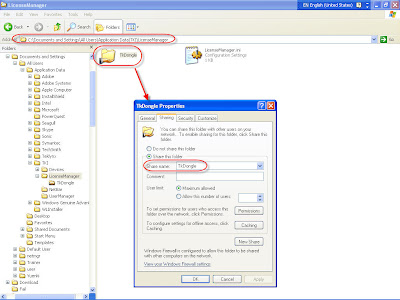
Figure 1 : Sharing Setting
2. Under the Security Tab, the Client computer name (Eric Li) must be added with full control access.
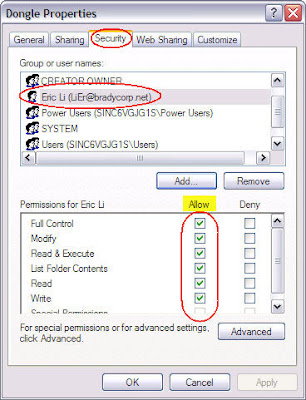
Figure 2 : Security Setting
3. Plug the Hardware dongle (USB or LPT) into the Server. Run the License Manager.
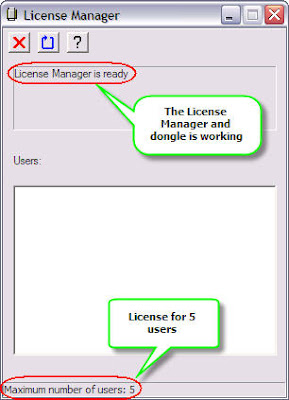
Figure 3 : Network License for 5 users
4. Run the Codesoft software installed at the Client computer. Go to Network Adminstrator. Tick the check box Use Network License. Click Modify button. Browse to the Computer Name (Server) in the network and click OK to end.
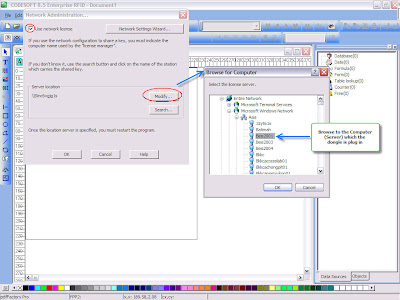
Figure 4 : Server License Setting
5. Close and restart the Codesoft. Go to Help > About. The license is a network version.
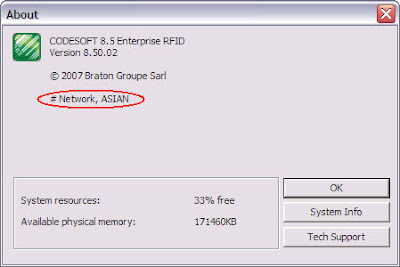
Figure 5 : About Dialog box
6. Go to License Manager at the Server computer. The window listed the Client user name connected to the Server computer. Figure 6 shows that 1 user, YUENKI is connected to the Server.
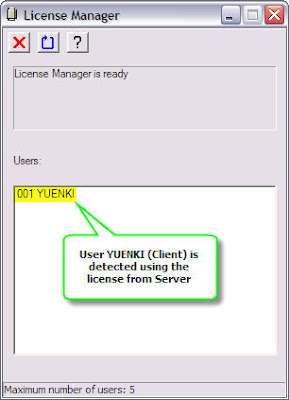
Figure 6 : User name connected to the Server
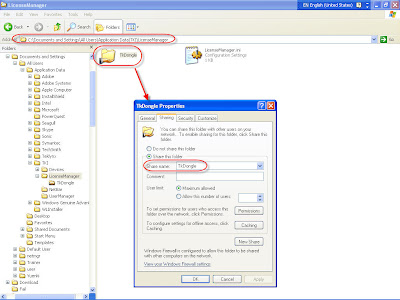
Figure 1 : Sharing Setting
2. Under the Security Tab, the Client computer name (Eric Li) must be added with full control access.
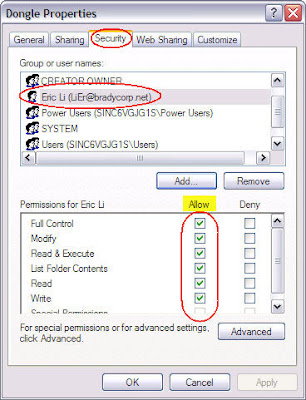
Figure 2 : Security Setting
3. Plug the Hardware dongle (USB or LPT) into the Server. Run the License Manager.
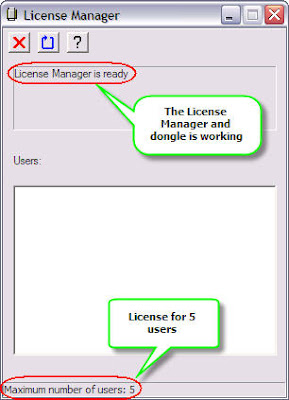
Figure 3 : Network License for 5 users
4. Run the Codesoft software installed at the Client computer. Go to Network Adminstrator. Tick the check box Use Network License. Click Modify button. Browse to the Computer Name (Server) in the network and click OK to end.
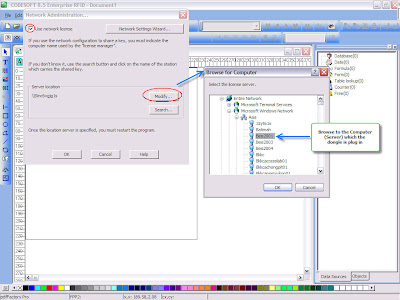
Figure 4 : Server License Setting
5. Close and restart the Codesoft. Go to Help > About. The license is a network version.
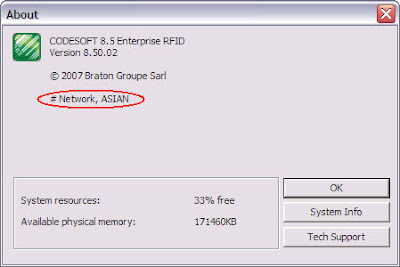
Figure 5 : About Dialog box
6. Go to License Manager at the Server computer. The window listed the Client user name connected to the Server computer. Figure 6 shows that 1 user, YUENKI is connected to the Server.
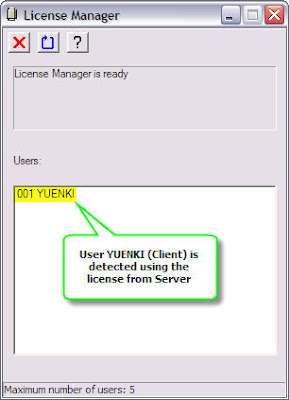
Figure 6 : User name connected to the Server
2008-08-19
REALbasic 問題集
1. REALbasic 系統需求:
IDE:
Minimum:
Windows 2000 or later (2000/XP/Vista)
1 GB RAM
1.0 GHz Processor
Recommended:
Windows 2000, Windows XP, Windows Vista
2 GB RAM
2.0 GHz Processor
Compiled Applications:
Windows 2000 or later (2000/XP/Vista)
http://www.realsoftware.com/products/realbasic/requirements/
2. 我使用REALbasic個人版,我是否可以銷售我開發的軟體?
可以。
REALbasic 常見問答(中文):
http://www.realsoftware.com/products/realbasic/faq.php
IDE:
Minimum:
Windows 2000 or later (2000/XP/Vista)
1 GB RAM
1.0 GHz Processor
Recommended:
Windows 2000, Windows XP, Windows Vista
2 GB RAM
2.0 GHz Processor
Compiled Applications:
Windows 2000 or later (2000/XP/Vista)
http://www.realsoftware.com/products/realbasic/requirements/
2. 我使用REALbasic個人版,我是否可以銷售我開發的軟體?
可以。
REALbasic 常見問答(中文):
http://www.realsoftware.com/products/realbasic/faq.php
2008-08-08
如何設定 PDFDoc Scout 的 Unicode 支援?
PDFDoc Scout supports unicode fonts.
You can add unicode text by using AddUnicodeText method of Page object.
C# sample:
You can add unicode text by using AddUnicodeText method of Page object.
C# sample:
using System;
using System.Collections.Generic;
using System.Text;
using PDFDocScout;
namespace ConsoleApplication1
{
class Program
{
static void Main(string[] args)
{
// Create PDFDoc object
PDFDocument PDFDoc = new PDFDocument();
// Initialize library
PDFDoc.InitLibrary("demo", "demo");
// Set output filename for PDF document
PDFDoc.OutputFileName = "pdfdocscout_make-font.pdf";
// Automatically open generated PDF document in default PDF viewer application
PDFDoc.AutoOpenGeneratedPDF = true;
// Starts PDF document generation
PDFDoc.BeginDocument();
// Set font for drawning text
PDFDoc.Page.SetFont("Arial", 45, false, false, false, false, 0);
// Add text to current page - draw text at (100,100) and rotate at 15 degrees
PDFDoc.Page.AddUnicodeText("Hello, world!", 100, 100, 15);
// close pdf document generation
PDFDoc.EndDocument();
}
}
}
2008-08-05
2008-08-04
PGP Universal Server 授權數計算方式
PGP Universal Server includes the ability to manage users on the server or centrally manage individual PGP Desktop clients centrally. This allows an Administrator to lock down PGP Desktop policies from the Universal Server. Each user managed by the Universal Server counts as one license.
Example 1: If 100 users exist on a PGP Universal Server, 100 licenses of PGP Universal Server must be owned. The only exception to this is if the account on the PGP Universal Server is an Administrator account, purely used for booting a PGP Whole Disk Encryption client. In this situation, the Administrator user would not be counted as the license.
Example 2: When PGP Universal Server is used to manage a PGP Desktop client license, the quantity of each product must match. If 100 users of PGP Desktop Professional are purchased to be managed by the PGP Universal Server, then 100 copies of PGP Universal Server must also be purchased.
Example 3: PGP Universal Server has the ability to share replicate information to other Universal Servers. This process is called clustering. In clustering, multiple PGP Universal Servers are used. PGP does not limit the amount of clusters that can be used within the environment as long as the user count does not exceed the quantity of licenses purchased.
資料來源:PGP Product Licensing
PGP Universal is licensed on a per-user basis -- if you have 100 users being managed (e.g., PGP SP for BlackBerry) you'll need 100 seats.
資料來源:PGP Community Forum
Example 1: If 100 users exist on a PGP Universal Server, 100 licenses of PGP Universal Server must be owned. The only exception to this is if the account on the PGP Universal Server is an Administrator account, purely used for booting a PGP Whole Disk Encryption client. In this situation, the Administrator user would not be counted as the license.
Example 2: When PGP Universal Server is used to manage a PGP Desktop client license, the quantity of each product must match. If 100 users of PGP Desktop Professional are purchased to be managed by the PGP Universal Server, then 100 copies of PGP Universal Server must also be purchased.
Example 3: PGP Universal Server has the ability to share replicate information to other Universal Servers. This process is called clustering. In clustering, multiple PGP Universal Servers are used. PGP does not limit the amount of clusters that can be used within the environment as long as the user count does not exceed the quantity of licenses purchased.
資料來源:PGP Product Licensing
PGP Universal is licensed on a per-user basis -- if you have 100 users being managed (e.g., PGP SP for BlackBerry) you'll need 100 seats.
資料來源:PGP Community Forum
When monitoring Volume/Disk Space on the Windows 2000 machines, the values do not update. Why?
Windows 2000 SP3 machines will update the Volume/Disk Space values appropriately. Windows 2000 machines without SP3 update the MIB only at reboot. We recommend installing the latest Service Packs on the machines in order to view the appropriate Volume/Disk Space values.
http://support.solarwinds.com/kbase/ProblemDetail.cfm?ID=229
http://support.solarwinds.com/kbase/ProblemDetail.cfm?ID=229
2008-08-01
Avira Security Management Center 小紅傘中控軟體
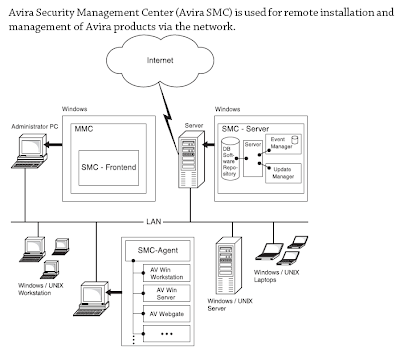
元件及服務:
Avira SMC consists of three components:
.. SMC Server, which runs on a central network server with three services:
– Server
– Event Manager
– Internet Update Manager
– and two integrated databases for storing Avira products and for events
management.
.. The SMC Agent client service, which runs on the network computers and makes
the connection between the main application (SMC Server) and the Avira
products on the computers.
.. The SMC Frontend graphical user interface, which can run on the
administrator's computer and manages the services and components of Avira
SMC.
系統需求:
SMC Server:
• Operating system: Windows 2000 Server, Windows 2003 Server (x32 or x64)
• RAM: 128MB
• Disk space: 512MB (including all products and update files)
SMC Frontend:
• Operating system: Windows 2000 (Workstation or Server), Windows XP (x32
or x64), Windows Vista (x32 or x64), Windows 2003 Server (x32 or x64)
• RAM: 32MB
• Disk space: 16MB
SMC Agent:
• Operating system: Windows 2000 (Workstation or Server), Windows XP (x32
or x64), Windows Vista (x32 or x64), Windows 2003 Server (x32 or x64),
Linux (glibc22)
• RAM: 32MB
• Disk space: 16MB
支援的產品:
• Avira SmallBusiness Suite
• Avira AntiVir Windows Workstation
– AntiVir Guard (On-Access Scanner)
– AntiVir MailGuard
• Avira AntiVir Windows Server 2000/2003
• Avira AntiVir UNIX Server (Linux)
• Avira AntiVir UNIX Workstation (Linux)
• Avira AntiVir UNIX MailGate (Linux)
• Avira AntiVir UNIX WebGate (Linux)
[軟體下載] [英文說明文件] [所有下載]
解決 RPM 列印時每頁皆有亂碼的問題
因為 RPM 將控制碼輸出,所以會於每頁造成如下圖的「亂碼」及「位移」情形:

官方解決方案:
A small box and "E" print on every page
方法一、
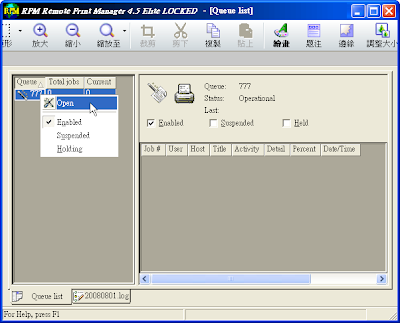
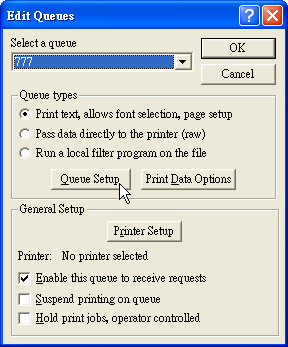
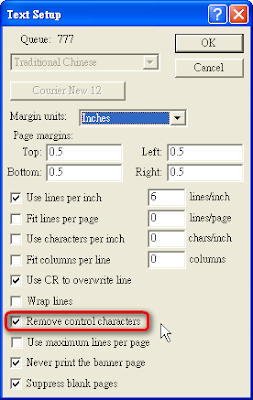
方法二、
「Edit Queues」視窗中的「Queue Types」下,將預設的「Print text, allows font selection, page setup」改為「Pass data directly to the printer (raw)」。
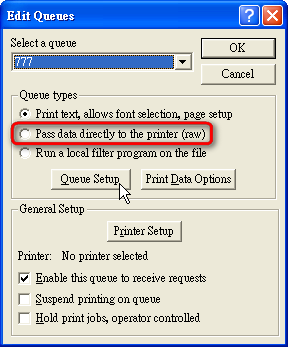

官方解決方案:
A small box and "E" print on every page
方法一、
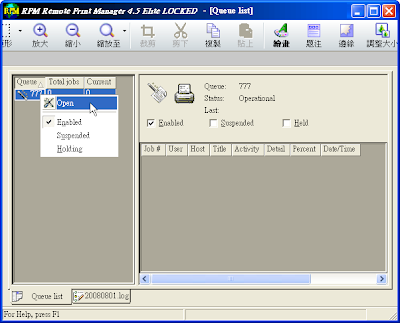
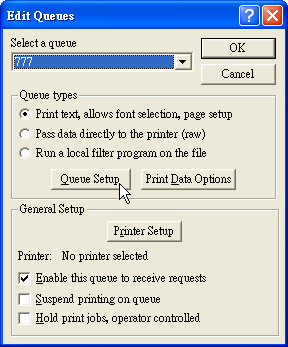
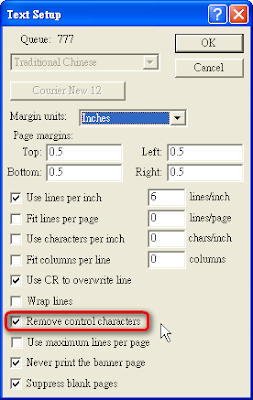
方法二、
「Edit Queues」視窗中的「Queue Types」下,將預設的「Print text, allows font selection, page setup」改為「Pass data directly to the printer (raw)」。