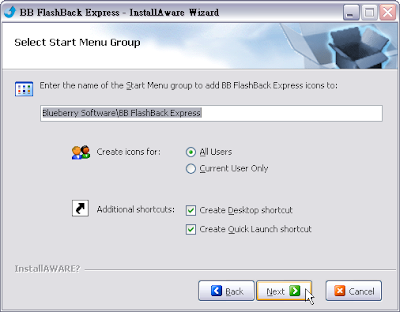2008-01-23
[UltraEdit] 如何安裝註冊?
---------------------------------------------------------------------
2、註冊方式─
由 UltraEdit-32/UEStudio 提供的使用者名稱和授權碼需要區分大小寫,且必須和 IDM Computer Solutions, Inc 提供給您的完全相同。
推薦使用最方便和簡單的方法是從 IDM 發送的信件中將授權碼複製到剪貼簿(選中並複製到剪貼簿),然後貼上到驗證對話編輯訊框中(使用 Ctrl+V)。
請注意,如果您的使用者名稱包含使用者數量的參照,即
Acme Printing(10/10/08)~ 8 User License
「(10/10/08)~ 8 User License」也是註冊名稱的一部分且必須與「Acme Printing」一同輸入。
(輸入公司名稱後在符號~ 後面請鍵入Spaces兩次再輸入使用人數,請務必將名稱及使用人數完全輸入,否則將無法開啟正式版程式)
---------------------------------------------------------
步驟1‧執行UltraEdit-32軟體後即會跳出尚未註冊的視窗(如下圖),點選”輸入授權號碼”,此視窗約五秒後就會自動消失,請不用擔心。或請直接跳到步驟2開始註冊。
步驟2‧點選[說明]/[註冊UltraEdit-32],即會出現另一授權註冊的視窗。
步驟3‧點選完後即出現授權註冊的視窗,此時請輸入使用者名稱,及輸入授權碼後,按確認鍵。
*注意:請務必“一字不漏且大小寫不變”,輸入授權書上合法的註冊名稱及註冊號碼。
步驟4‧此時會出現詢問您是否要關閉編輯器,請按“是”。
步驟5‧重新開啟UltraEdit-32軟體,點選[說明]/[註冊UltraEdit-32]會出現反白時,即表示您已註冊成功。(若不出現步驟1中的尚未註冊的視窗,也表示您已註冊成功)
2008-01-22
[Total Commander]註冊方式
[Total Commander]中文化方法
1. 先到官方下載繁體中文語系檔「wcmd_tw.zip」。
http://www.ghisler.com/languages.htm
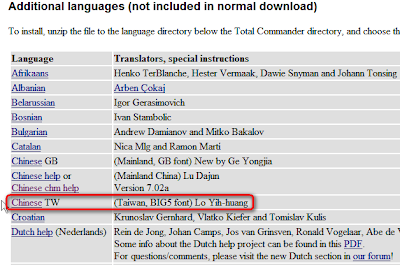
2. 將「wcmd_tw.zip」解壓縮。
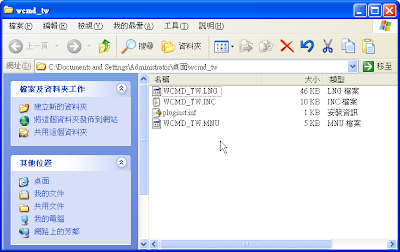
3. 將所有檔案剪下後,貼上 Total Commander 的安裝資料夾底下的「LANGUAGE」資料夾,預設是:「C:\totalcmd\LANGUAGE」。
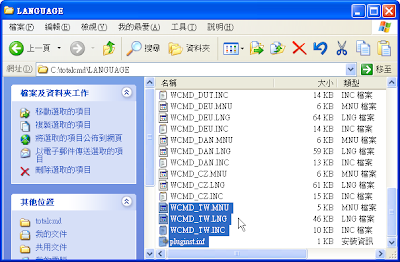
4. 開啟「Total Commander」程式,點選下拉式選單中的【Configuration】→【Options】。
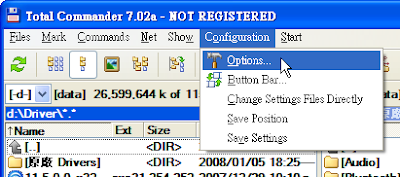
5. 點選左側的〔Language〕選項後,再從右邊的窗格點選〔繁體中文〕後,再按〔OK〕按鈕!
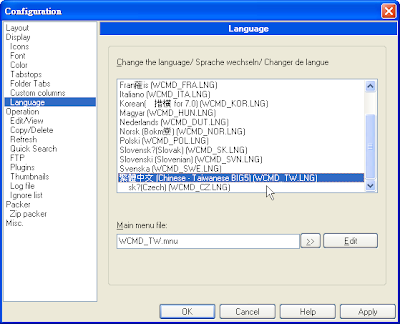
6. 語系切換完成!
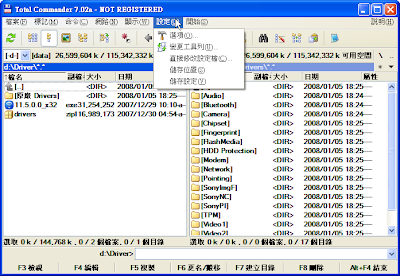
2008-01-18
[DameWare Mini Remote Control] Logging 功能要如何使用?
The centralized (remote) logging feature of the MRC Client Agent Service enables Administrators to send a duplicate copy of the DWMRCS entries recorded in the Application Event log on a remote machine to another centralized logging server.
To take advantage of this feature, you must first install the MRC Client Agent Service on all your remote machines. The easiest and most efficient way to accomplish this is to use the new MRC Client Agent MSI Builder included in version 6.x and above. The MSI Builder will create a MSI installation package including all custom settings from the DWRCS.INI file or the Registry, which you can then distribute to all your remote machines using any of your existing distribution methods (i.e. Group Policies, etc...). For users running older versions prior to 6.x, you would have to pre-install the MRC Client Agent on your remote machines, and then you can either go back and manually enable the logging settings or push out the appropirate Registry keys. Unfortunately, these logging settings are not available within the DWRCS.INI file, only in the Registry:
Here is some additional information on how this process works:
1. All machines (the ones sending the logs and the ones receiving the logs) must have the Mini Remote Client Agent Service installed & running (not in a stopped state).
2. All machines sending their logs must have the following settings defined within the MRC Client Agent:
- The "Enable Remote Logging" setting must be enabled.
- The IP-Address, HostName, or FQDN of the machine receiving these Log Files (Log Host) must be specified.
- The correct TCP port the MRC Client Agent Service is configured to listening on, on that specific remote machine (Log Host Port Number), must be specified.
Then, anytime someone connects to this machine using the Mini Remote Control software, the Log Entry will automatically be recored in the Operating System's Application Event Log on that remote machine, and then the MRC Client Agent on that machine will also forward a duplicate copy of the Log Entry to the MRC Client Agent running on the Log Host machine.
3. The machine receiving these Log Files must have the following settings defined within the MRC Client Agent:
- The "Enable Logging to this host" setting must be enabled
- A Log Path for this local machine must be specified (i.e. C:\DameWare Log Files\ ). A UNC path is not valid.
- The Maximum log file size must be specified in bytes.
When the MRC Client Agent on this machine sees an inbound logging request, it will take the log entry in and then append it to the DWRCS.CSV file in the specified Log Path directory. If the file does not exist, one will be created.
That's basically it in a nutshell.
Other than this, make sure all machines are running the same version of the MRC Application or MRC Client Agent Service. Also, if you apply these changes by distributing a .REG file or importing these changes directly into the Registry after the MRC Client Agent has already been installed on the remote machine, then you also have to make sure to stop & restart the MRC Client Agent Service on the remote machine before these new settings will take effect. The MRC Client Agent only reads in it's settings when you initially start the Service, or when you manually make changes within the GUI (right-click on the SysTray icon and then select Settings, or select View / Remote Server settings while you're connected).
Registry settings for machines sending the log files:
[HKEY_LOCAL_MACHINE\SOFTWARE\DameWare Development\DWRCS\Settings]
"Enable Log Reporting"=dword:00000001 (0=disabled, 1=enabled)
"Log Host"="192.168.xxx.xxx"
"Log Host Port Number"=dword:000017f1 (hex value)
**"Log Host Port Number" specifies what TCP port the Client Agent Service is listening on (in hex), for the remote machine receiving the log files.
Registry Settings for machine receiving the log files:
[HKEY_LOCAL_MACHINE\SOFTWARE\DameWare Development\DWRCS\Settings]
"Enable Reporting For This Host"=dword:00000001 (0=disabled, 1=enabled)
"Log Path"="C:\\WINDOWS\\SYSTEM32\\"
"Max Log Size"=dword:009c4000 (hex value)
All entries are then recorded or appended in the DWRCS.CSV log file, which is created in the "Log Path" you defined above (if one doesn't already exist). This is a standard CSV (Comma Separated Value) formatted file which can be opened in any third-party reporting tools (i.e. Excel, etc..).
來源:http://www.dameware.com/support/kb/article.aspx?ID=300065
2008-01-16
2008-01-15
[TeeChart]TeeChart .NET支援Vista 嗎?
Compatibility
* Operating System for Deployment
o Windows 2000
o Windows XP
o Windows Vista
參考:
http://www.componentsource.com/products/teechart-net/compatibilities.html
[Spread] Spread 7 的系統需求
- an Intel Pentium system or later, or equivalent
- 32 MB of memory (minimum)
- a VGA card with support for 256 colors or better
- a CD-ROM (provided), or 3.5-inch, 1.44 MB floppy disk for install and
- 22 MB of hard disk space (full install)
Depending on which control you use, you also need to use the following operating system and development environment.
| Control | Required Operating System and Development Environment |
|---|---|
| 32-bit ANSI DLL | Microsoft Windows NT?4 SP3 or later, Windows 98, Windows 2000, Windows Millennium Edition, or Windows XP; Microsoft Visual C++?6 or later |
| 32-bit Unicode DLL | Microsoft Windows NT?4 SP3 or later, Windows 2000, or Windows XP; Microsoft Visual C++?6 or later |
| ADO Unicode ActiveX | Microsoft Windows NT 4 SP3 or later, Windows 2000, or Windows XP; Microsoft Visual Basic?6 or later or Microsoft Visual C++ 6 or later |
| ADO ActiveX | Microsoft Windows NT 4 SP3 or later, Windows 98, Windows 2000, Windows Millennium Edition, or Windows XP; Microsoft Visual Basic 6 or later or Microsoft Visual C++ 6 or later |
官方網站:http://www.fpoint.com/
系統需求說明文件所在位置(如圖):試用版的壓縮檔內之「readme.chm」
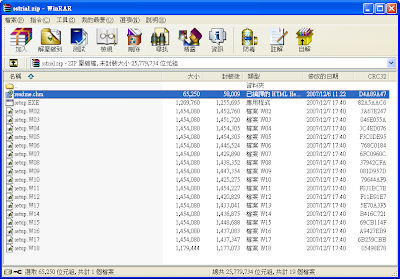
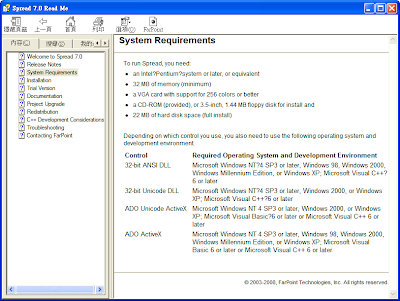
2008-01-11
[Advanced Installer] 無法註冊的問題
何種軟體可在網路線上偵測 Client 端的軟體安裝狀況?
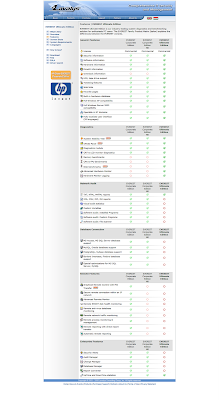
推薦試用「EVEREST Corporate Edition」,如果合用,迪凱科技可以為您代購。
EVEREST Corporate Edition is an automated network audit, system change tracking and network monitoring solution for small and large corporate enterprises, based on the award-winning EVEREST Technology. EVEREST Corporate Edition is an indispensable application for all business network environments that uses the latest technologies including XML and MHTML reporting, full SQL database and Windows Server 2003 support. EVEREST Corporate Edition offers customers a flexible way to collect hardware and software assets information into CSV files or SQL database, and produce a complete network audit based on the collected information. By offering multiple instances of audit it enables customers to keep an archive of assets information, and also offers a unique way to accurately detect any software or hardware changes in the enterprise.
軟體說明頁:http://www.lavalys.com/products
試用版下載:http://www.lavalys.com/products
2008-01-10
[TPS for RHEL]請問如何計算License 數量?
▲系統架構( for Linux):
Active server:Red Hat Linux 3.x 、4.x
Passive server:任何 UNIX 或 Linux系統,支援 NFS v2、v3
兩台伺服器可以配置成一組 active-passive 伺服架構
那如果多台呢?
答:
授權數量是以「被備份端」為主,「目的端」的數量不受限。
[Second Copy]如備份的資料為 200G 的話需多久時間才可備份完畢?
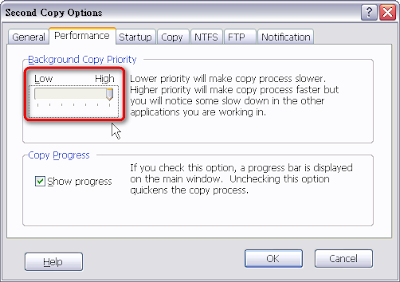
以 200G 傳輸速率為 10M 來說,約需 44 小時,可以參考下載速度換算網頁:
http://www.newspace.com.tw/java/javascript/223.asp